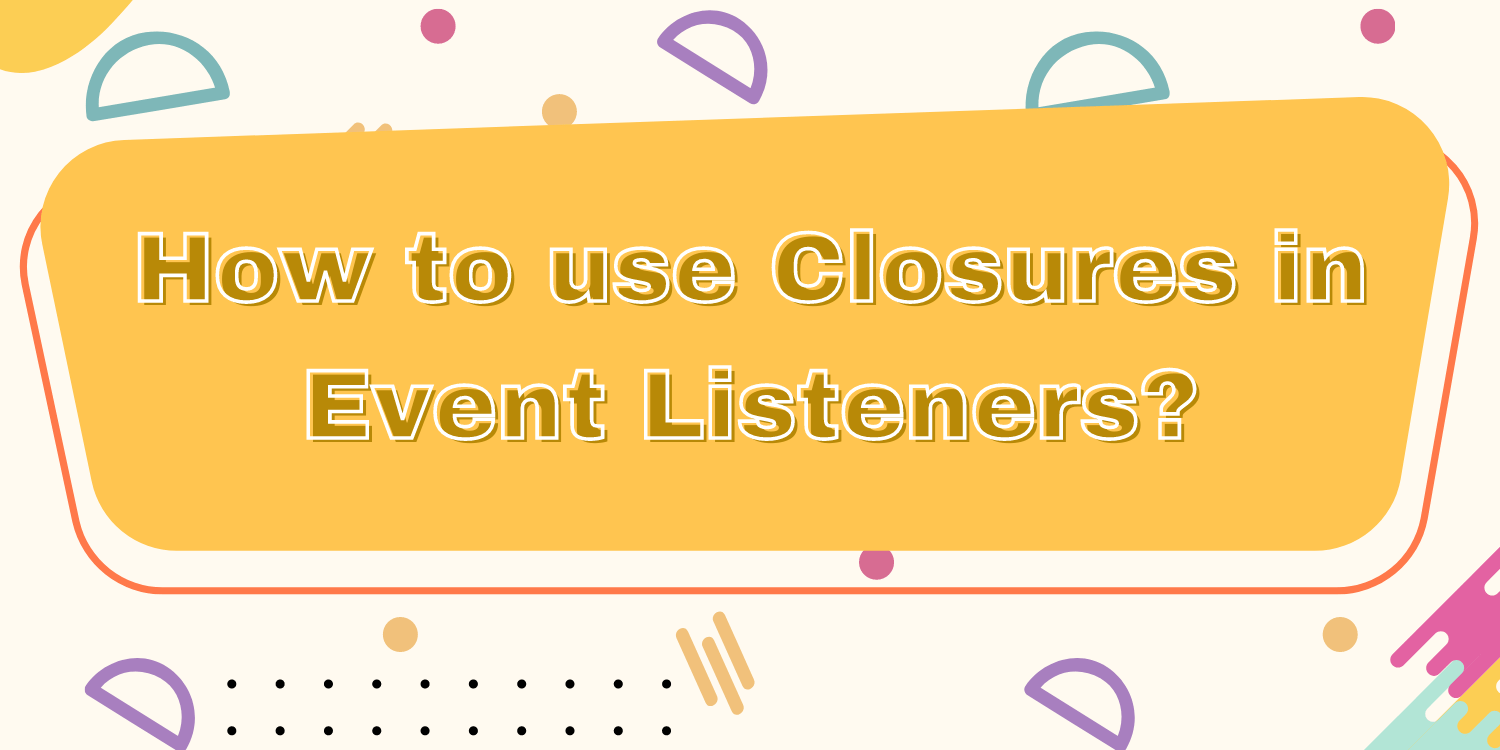
Blog Post
Introduction:
In this tutorial, we will learn to create a map with tappable markers displaying a secret message.
It is frequently desirable to have both private and persistent data associated to an object when performing an event listener. JavaScript does not offer “private” instance data, but it does have closures, which allow inner functions to access variables in the outside world. Closures are helpful in event listeners because they provide access to variables that are not ordinarily associated with the objects on which events occur.
The following example assigns a hidden message to a group of markers using a function closure in the event listener. Each marker, when clicked, reveals a section of the hidden message that is not contained inside the marker itself.
Code:
function initMap(): void {
const map = new google.maps.Map(
document.getElementById("map") as HTMLElement,
{
zoom: 4,
center: { lat: -25.363882, lng: 131.044922 },
}
);
const bounds: google.maps.LatLngBoundsLiteral = {
north: -25.363882,
south: -31.203405,
east: 131.044922,
west: 125.244141,
};
// Display the area between the location southWest and northEast.
map.fitBounds(bounds);
// Add 5 markers to map at random locations.
// For each of these markers, give them a title with their index, and when
// they are clicked they should open an infowindow with text from a secret
// message.
const secretMessages = ["This", "is", "the", "secret", "message"];
const lngSpan = bounds.east - bounds.west;
const latSpan = bounds.north - bounds.south;
for (let i = 0; i < secretMessages.length; ++i) { const marker = new google.maps.Marker({ position: { lat: bounds.south + latSpan * Math.random(), lng: bounds.west + lngSpan * Math.random(), }, map: map, }); attachSecretMessage(marker, secretMessages[i]); } } // Attaches an info window to a marker with the provided message. When the // marker is clicked, the info window will open with the secret message. function attachSecretMessage( marker: google.maps.Marker, secretMessage: string ) { const infowindow = new google.maps.InfoWindow({ content: secretMessage, }); marker.addListener("click", () => {
infowindow.open(marker.get("map"), marker);
});
}
declare global {
interface Window {
initMap: () => void;
}
}
window.initMap = initMap;
export {};
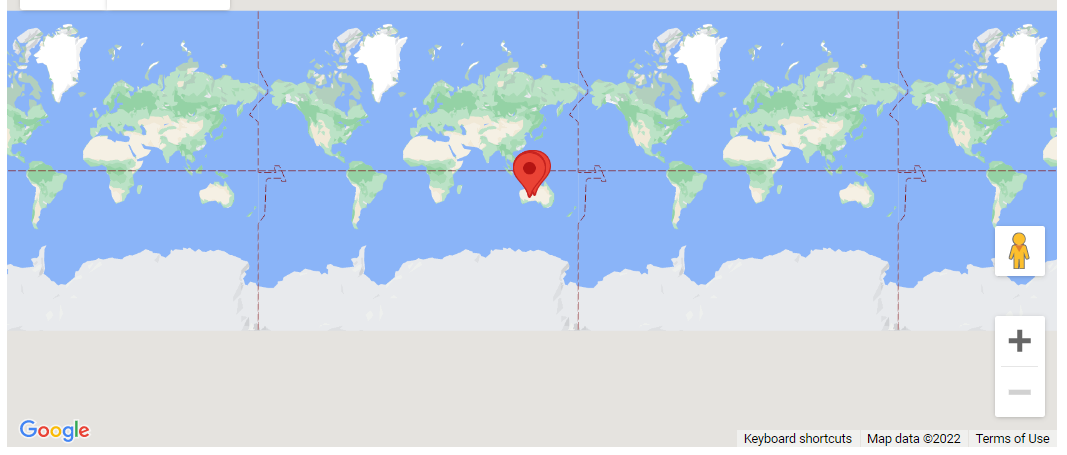
Explanation:
- The function initMap() is created and it consists of the map properties.
- The ‘centre’ attribute defines where the map should be centered with the help of the latitude and longitude coordinates.
center: { lat: -25.363882, lng: 131.044922 },
zoom: 4,
const map = new google.maps.Map(
document.getElementById("map") as HTMLElement,
const bounds: google.maps.LatLngBoundsLiteral = {
north: -25.363882,
south: -31.203405,
east: 131.044922,
west: 125.244141,
};
map.fitBounds(bounds);
const secretMessages = ["This", "is", "the", "secret", "message"]; const lngSpan = bounds.east - bounds.west; const latSpan = bounds.north - bounds.south;
function attachSecretMessage(
marker: google.maps.Marker,
secretMessage: string
) {
const infowindow = new google.maps.InfoWindow({
content: secretMessage,
});
marker.addListener("click", () => {
infowindow.open(marker.get("map"), marker);
});
}
window.initMap = initMap;
Conclusion:
Thus, in this tutorial we learned the usage of closures in Event Listeners. We saw an example of how to create a map with tappable markers displaying a secret message.

Recent Posts
Loading recent posts...


