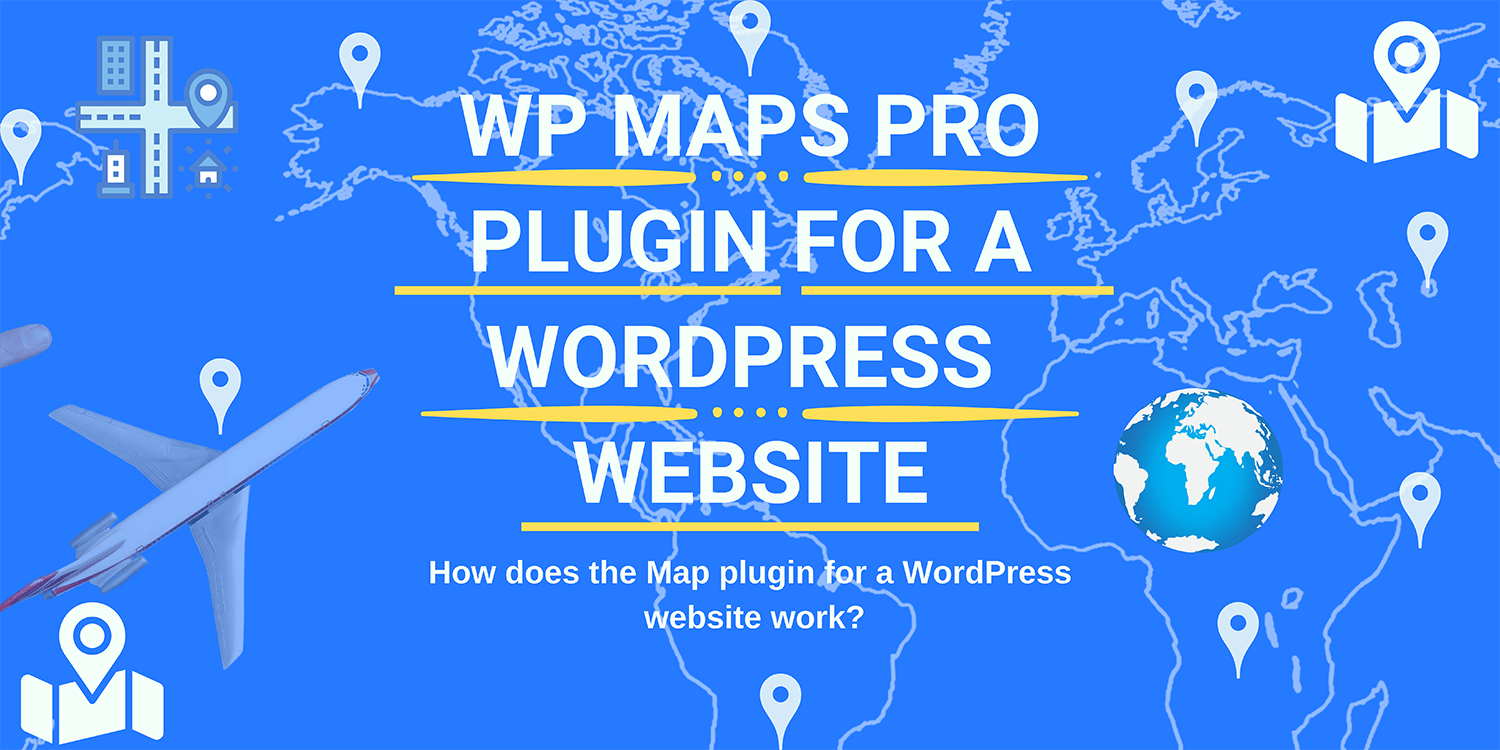
Blog Post
When you are a website designer or developer, then you may hear about WP MAPS PRO Plugin. But when it is about working on the Google map plugin, then we have a lot of doubts that arises in our mind. And one of the biggest doubt is how does Google Map plugin for wordpress work. If you are facing the same doubt, then here in this post we will resolve all your doubts. So, let’s have a look at the information below:
Add an API
If you have an installed WP MAPS PRO plugin, then you need to check out the plugin section on the left-hand side of your dashboard menu. Check out the settings and enter the details of Google API key. You can also change the map language if you want to do so. And click on the option to save changes.
Add Categories and Locations
After adding all the details about API, now you need to add all the information about the categories and locations. For this, you have to check out the marker category and check out parent category name. You have to enter all the details about the marker category title. You also need to add an image for the marker. You can also choose any of the icons for the marker to give it a different look. After your selection, you need to click on the save changes option.
Add Location
To add your location, you need to choose an option for add location from the options menu. Here in this option, you need to enter details about location title, location address, latitude, and longitude, enter the information about city and state, and move to the option of saving.
Add Maps
To add a map, click on the option of add maps. Here you need to add information about the map title. Here you have to enter the details about map width, map height, map type, and other related information. If you want to zoom, then you can also choose from the zoom level, and attract your customers accordingly.
Here are multiple options, which you can choose from, which includes:
- Map’s Center
- Choose Locations
- Map Control Settings
- Map Style Settings
- Control Position Settings
- Filters Settings
- InfoWindow settings
- Map Layers Settings
- Street View Settings
Manage Maps
When you need to manage your maps, then it is the option that you can choose from. Here in this option, you need to enter the map shortcode. Here you need to copy your shortcode. Now, come to the option of adding a new page and here you need to paste the shortcode that you have copied and then click on the option of publishing.
Conclusion
At last, we hope that you have all cleared with how does WP MAPS PRO plugin work. We believe that after reading the above information, you can easily use all your favorite Google map plugins. So, start using the plugin right now!

Recent Posts
Loading recent posts...


