Filter by Topics
To help you comply with GDPR and CCPA regulations, WP Maps Pro can be integrated with the Cookie Notice & Compliance for GDPR/CCPA plugin. This guide walks you through the full process of blocking Google Maps scripts until user consent is obtained, and how to reload maps after acceptance.
🛑 Part 1: Block Google Maps Scripts Until Consent
- Go to WP Maps Pro → Plugin Settings.
- Locate the Cookies Acceptance section.
- Enable the option “Enable Cookies Acceptance”.
- Add a custom “No Map Notice” message — this message will be shown when the user hasn’t accepted cookies yet.
This setup prevents WP Maps Pro from loading Google Maps scripts until the user explicitly gives their consent. Instead of maps, the notice message is displayed.
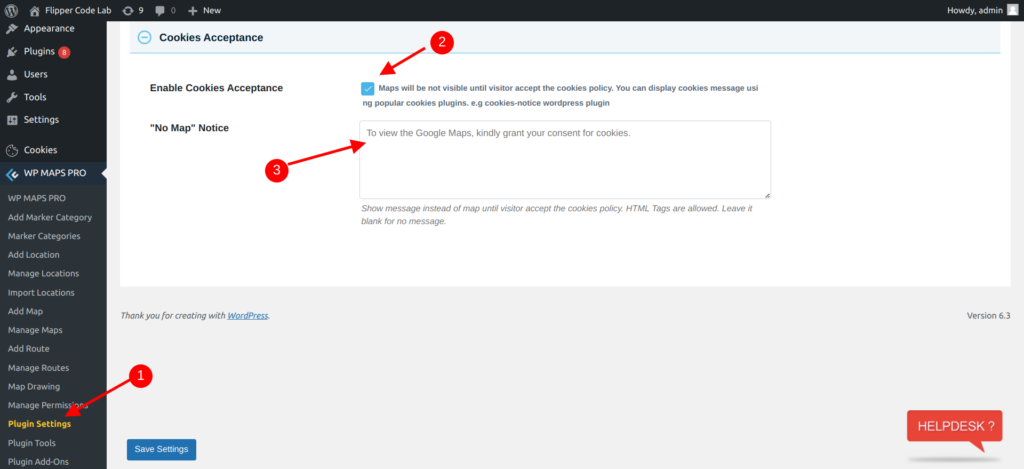
Fig 1: WP Maps Pro blocking Google Maps script until user consent.
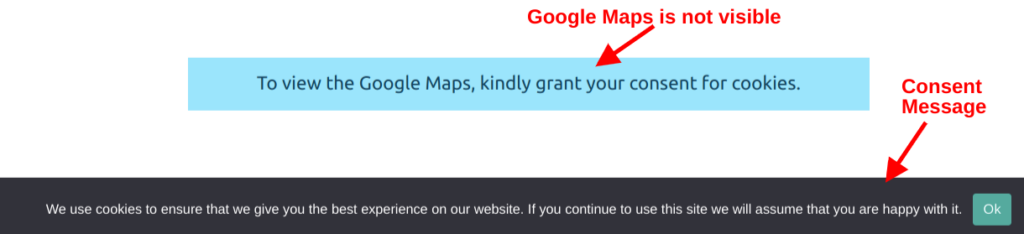
Fig 2: Custom “No Map” message shown before user consent.
✅ Part 2: Reload Map After User Accepts Cookies
- Go to Cookie Notice Plugin → Settings.
- Scroll to the Notice Settings section.
- Enable the “Reload after Accept” feature.
Once the user accepts the cookie notice, the page will automatically refresh, and Google Maps will now be displayed.
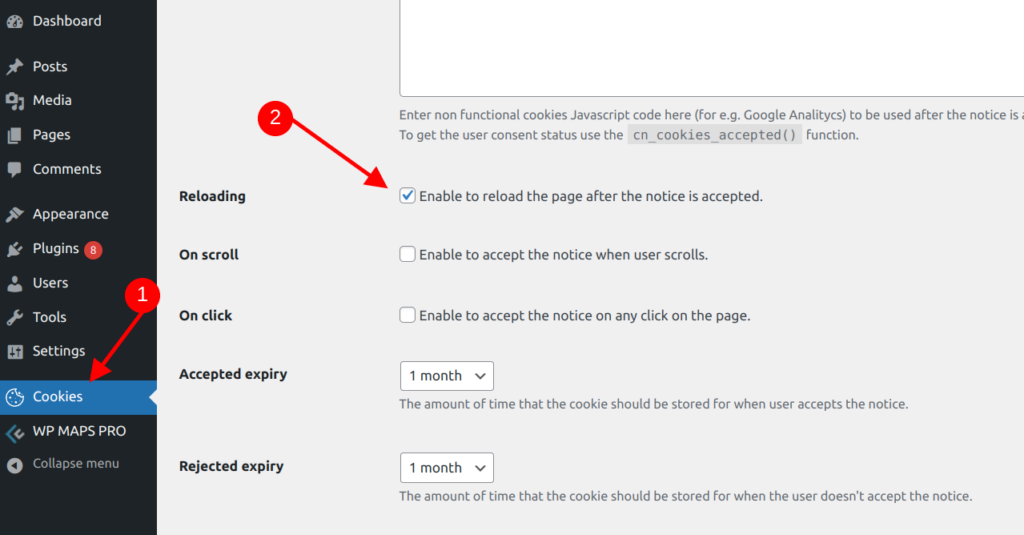
Fig 3: Auto reload the page after consent for smooth UX.
📌 Summary
- ✅ Prevent Google Maps from loading before cookie acceptance.
- ✅ Customize the “No Map Notice” for clear communication.
- ✅ Automatically load maps after consent with the reload setting.
- ✅ Fully GDPR & CCPA compliant without sacrificing functionality.
Need help with integration? Submit a support ticket — our team is happy to help you.

