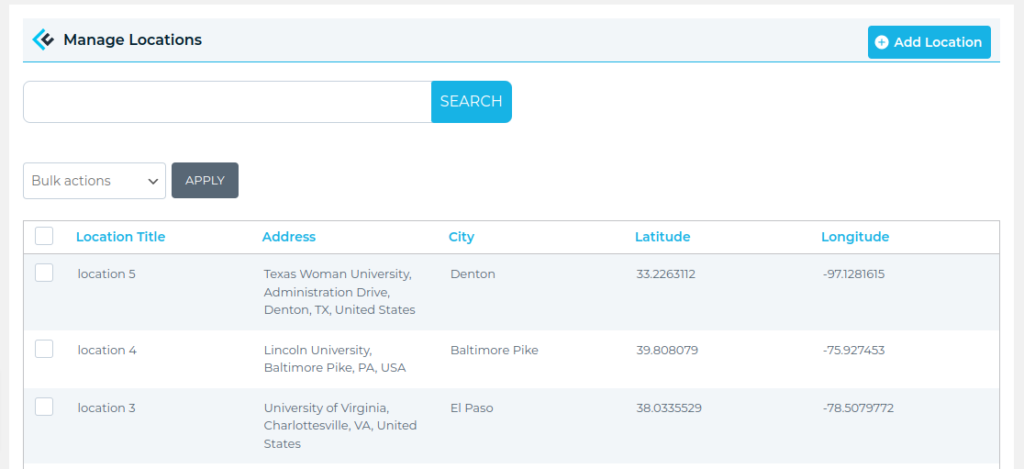Filter by Topics
If you have a huge collection of location information to display on maps and it’s time-consuming to enter them one by one. Our import tool enables you to import locations in bulk, and you can then assign those locations to any number of maps.
CSV is a simple file format used to store tabular data, such as a spreadsheet or database. CSV stands for comma-separated-values.
Import CSV File
Step 1 Go to the Import Locations page from WP MAPS PRO Plugin.
Step 2 Then click on the Choose a File button and valid the CSV file.
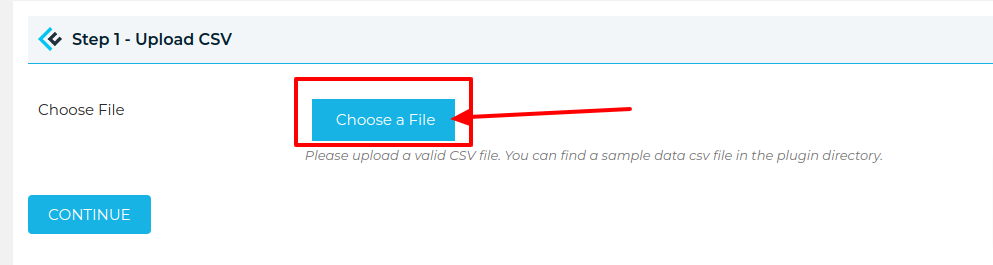
Step 3 Then click on the Continue button.
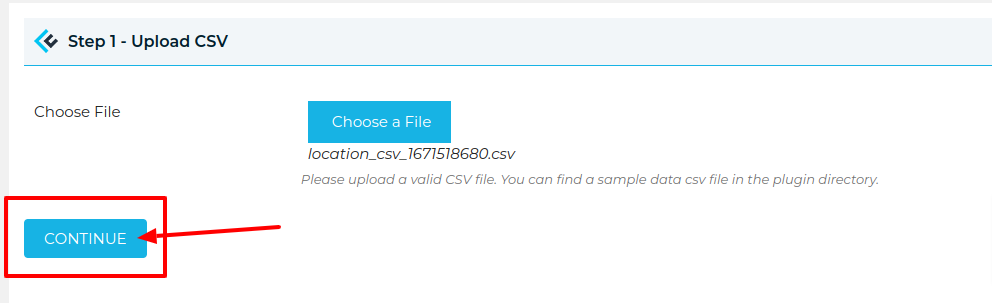
Step 4 You will see the Column Mapping section. Here you will see all your CSV file Fields where you have to select fields according to the CSV Field like a screenshot below.
Note: Leave the ID field empty if you’re adding new records. The ID field is used to update existing locations.
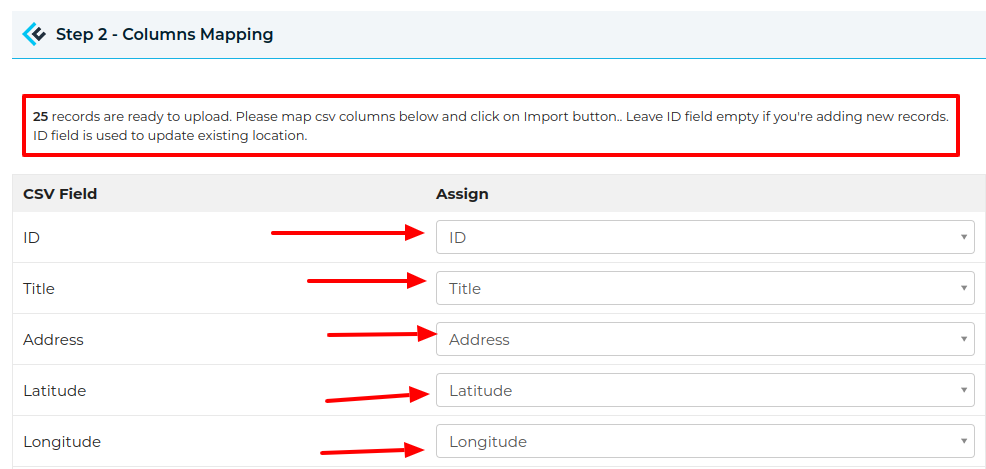
Step 5 Now click on Manage Locations. Here you will see all your added / update CSV file locations.