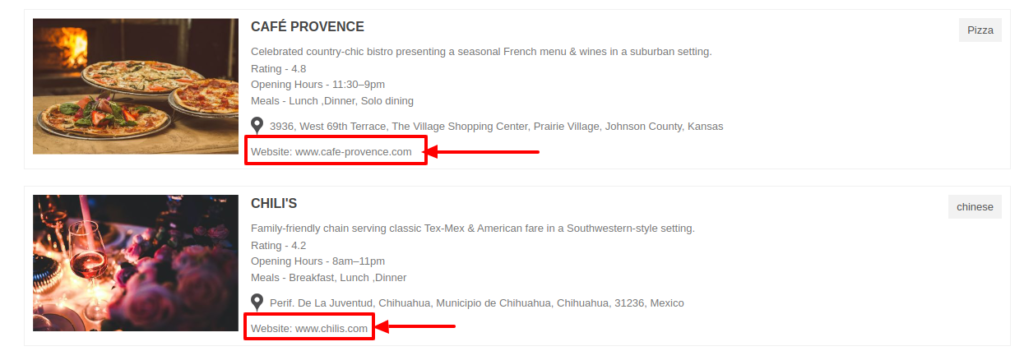Filter by Topics
The content of each listing in the item can be altered using certain placeholders. Extra fields can be displayed by inserting {extra_field_name} into the text, and custom fields created for the list can be featured by adding {%custom-fields-name%}.
How to use listing placeholder
Step 1 Go to Add or Edit Map and scroll down to the Listing Settings section.
Then enable the Display Listing option.

Step 2 Then navigate to Listing Item Skin and add your extra field.
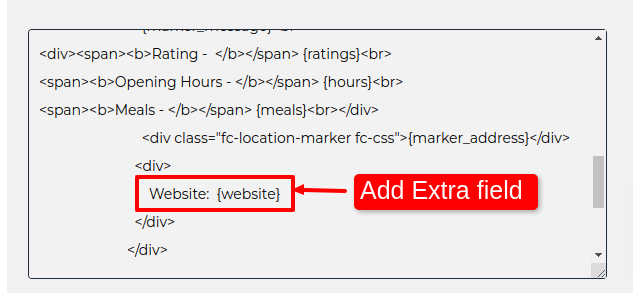
Step 3 Click on Save Map and open it in a browser. You’ll see extra fields added to the listing.