Filter by Topics
When using the WP MAPS PRO plugin, it is possible to display customized information messaging when a marker is clicked on Google Maps. This feature provides additional interactivity for users who are navigating and exploring maps. To display an info window when a user clicks on a point on Google Maps, you can take the following steps:
Step 1 Go to Add Map or Manage Maps > Edit Maps and scroll down to Infowindow Settings section.
Step 2 Choose Mouse Click option from Show Infowindow on dropdown.
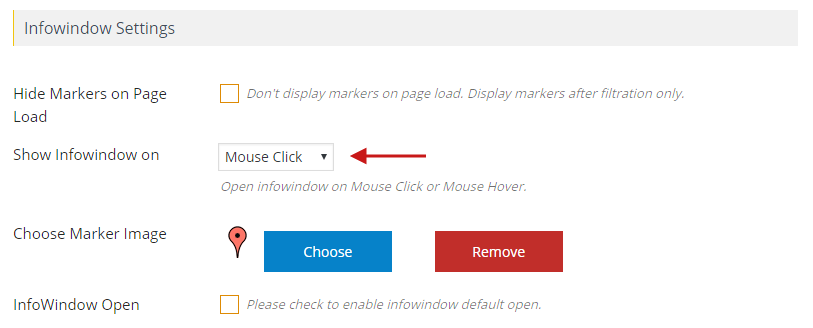
Step 3 Click on Save Map and see the changes.

