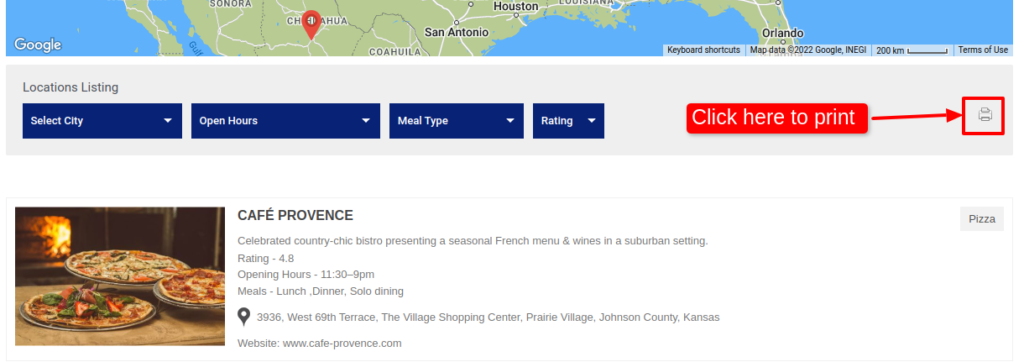Filter by Topics
Are you looking for a way to print out your listing of the map? Look no further! This tutorial will walk you through the steps to easily print your full map listing. Just follow the simple instructions and you’ll be able to print out your listings in no time.
Step 1 Go to Add or Edit Map and scroll down to the Listing Settings section.
Step 2 Enable the Display Print Option inside the Display Listing tab.
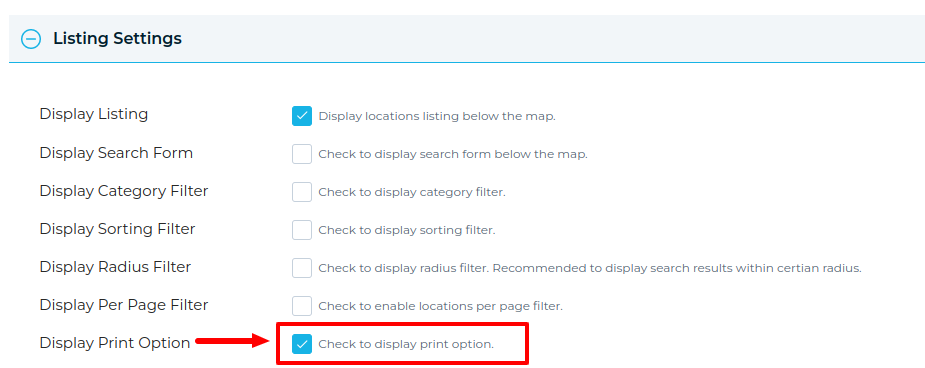
Step 3 Save the map and open it in a browser.
You’ll see the print option on the map and click to print.