Filter by Topics
The WP MAPS Migration add-on makes it easy to move your Google Maps (created with WP MAPS PRO) from one WordPress website to another in just seconds. This process transfers all maps, locations, routes, categories, markers, custom fields, and images without any manual setup.
With just two simple steps — Export from your old site and Import into your new site — your complete map data will be migrated.
Requirements:
Before proceeding, make sure you have installed and activated:
1. WP MAPS PRO Plugin
2. WP MAPS Migration Add-on
If you have not installed them yet, please do so before starting.
Step-by-Step Guide to Migrate WP MAPS PRO Data
Part 1: Export Google Maps from Your Old Website
Step 1: Go to WP MAPS PRO → WP Maps Migration in your WordPress dashboard.
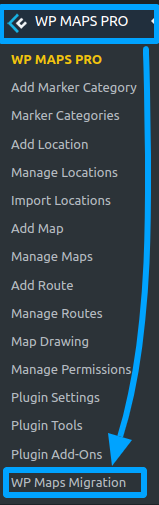
Step 2: In the ‘Select Process’ dropdown, choose “Export To Website”.
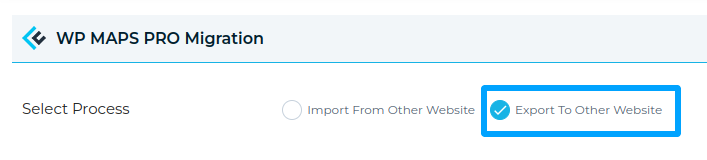
Step 3: Click the “Download Backup” button to download all your maps along with settings, locations, routes, categories, markers, and location images.
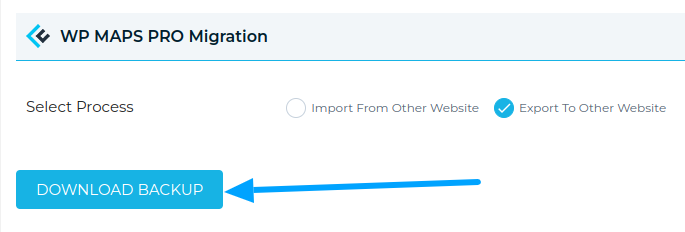
You’ll now have a .txt backup file. This file will be used to import your map data into the new site.
Part 2: Import Google Maps to Your New Website
Step 1: In the new site’s WordPress dashboard, go to WP MAPS PRO → WP Maps Migration and choose “Import From Other Website” from the ‘Select Process’ dropdown.
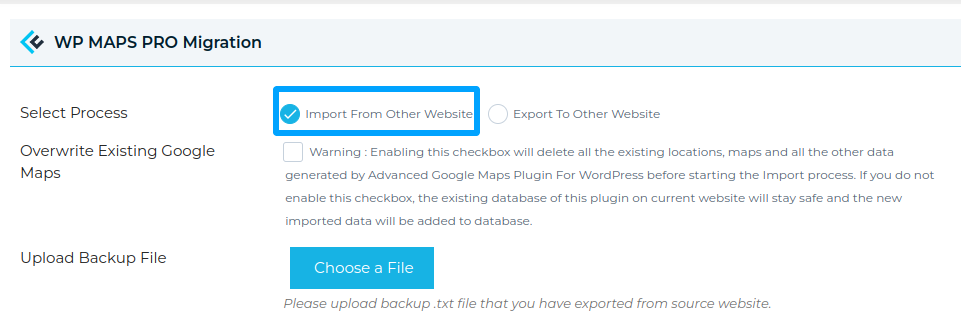
Step 2: (Optional) If you want to overwrite all existing WP MAPS PRO data on the new site, check the “Overwrite Existing Data” box. If not, skip to Step 3.

Step 3: Upload the .txt backup file you exported earlier.
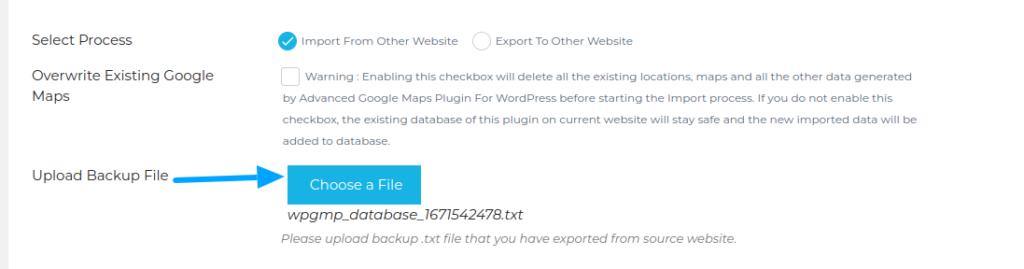
Step 4: Click “Import Backup”.
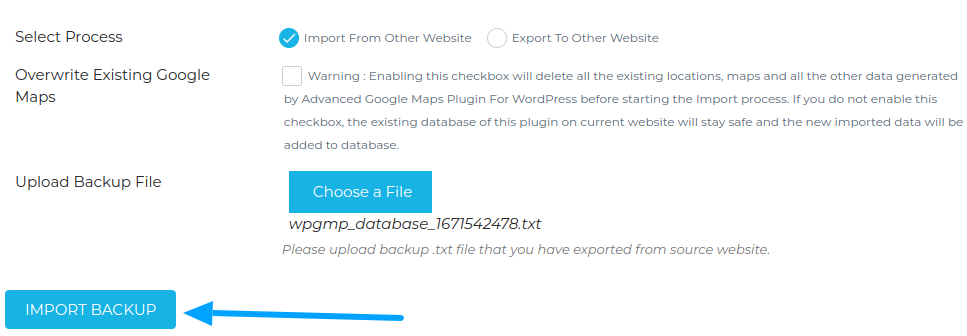
After a few seconds, the migration process will complete, and all your maps and data will be successfully imported.
Need Help?
If you have any questions or run into issues during migration, please contact our support team.

