Filter by Topics
If you’re using Borlabs Cookie to manage cookie consent on your WordPress site, WP Maps Pro is fully compatible. You can display your maps in a privacy-compliant way — only loading them after the user accepts cookies.
No custom code or configuration is needed — simply install our dedicated WP Maps integration through Borlabs.
Step-by-Step Integration
- Go to your WordPress dashboard.
- Navigate to Borlabs Cookie → Libraries.
- In the search box, type: WP MAPS.
- Click Install next to the WP Maps Library.
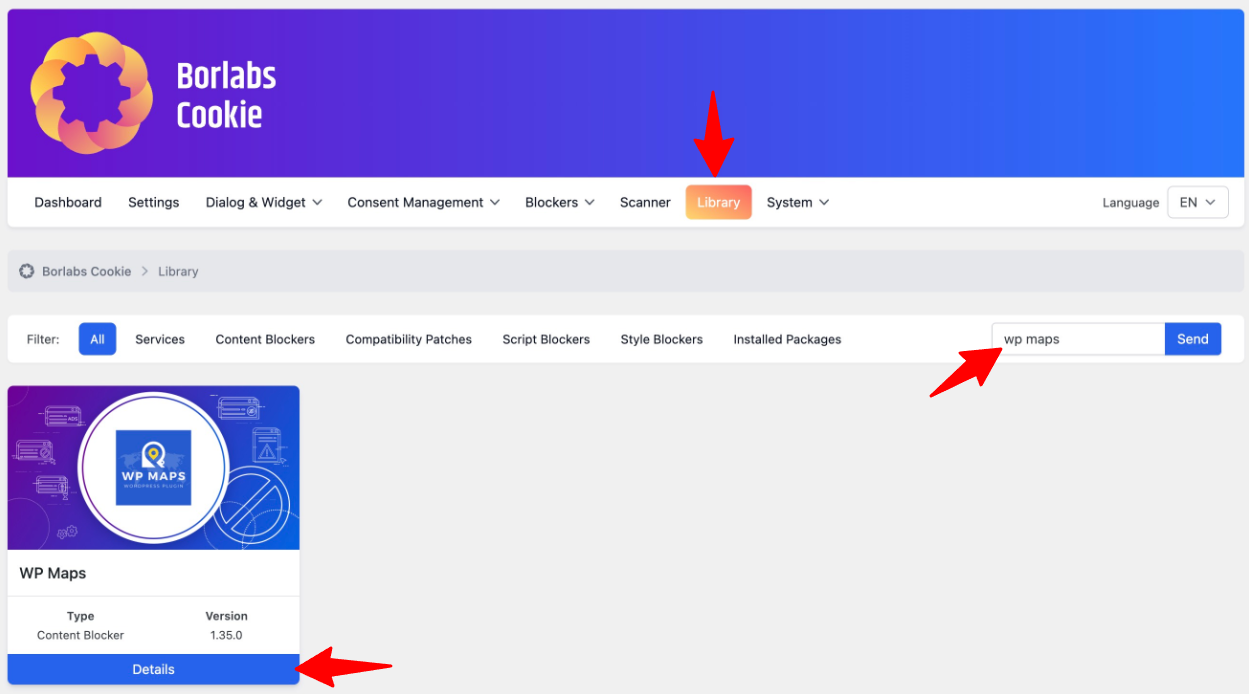
Once installed, Borlabs will handle cookie consent for WP Maps Pro automatically. The map will only load after the user accepts cookies on the frontend.
Why Use This Integration?
- Ensures GDPR-compliant behavior by delaying map scripts until consent is granted.
- No manual tag management required.
- Works with both Google Maps and OpenStreetMap via WP Maps Pro.
Need help with Borlabs integration? Submit a support ticket — we’ll help you set it up.

