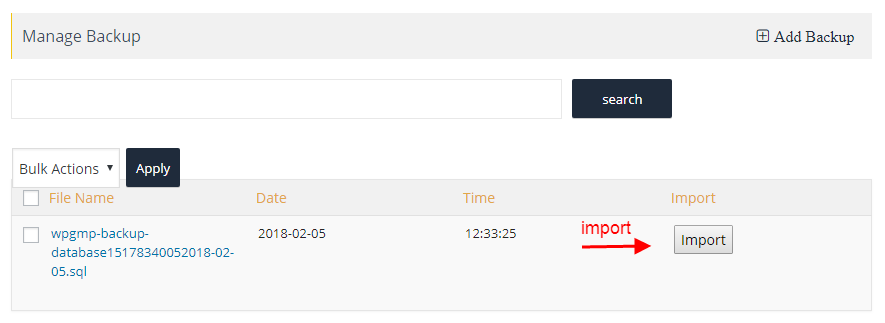Filter by Topics
Before importing your backup file, make sure that you have created a plugin Backup. This allows you to easily transfer the backup without needing to manually configure settings and data. After creating the plugin Backup, you can now import the backup and begin using its contents.
If you have a backup of your files, it’s easy to import them into your computer. Just follow these steps:
Step 1 To import your backup, navigate to the Manage Backups page and scroll down until you find the ‘Manage Backup’ section. From there, you can select the option to import your backup.
Step 2 To import your backup, click the ‘import’ button.