Filter by Topics
In our WP MAPS PRO plugin version 5.0, we have introduced a new feature where a user can filter the locations directly from the URL.
Step 1: Please Go to the Manage Maps page, now Add/Edit Map and scroll down to the URL Filters Settings section.
Switch on the Enable URL Filter option.
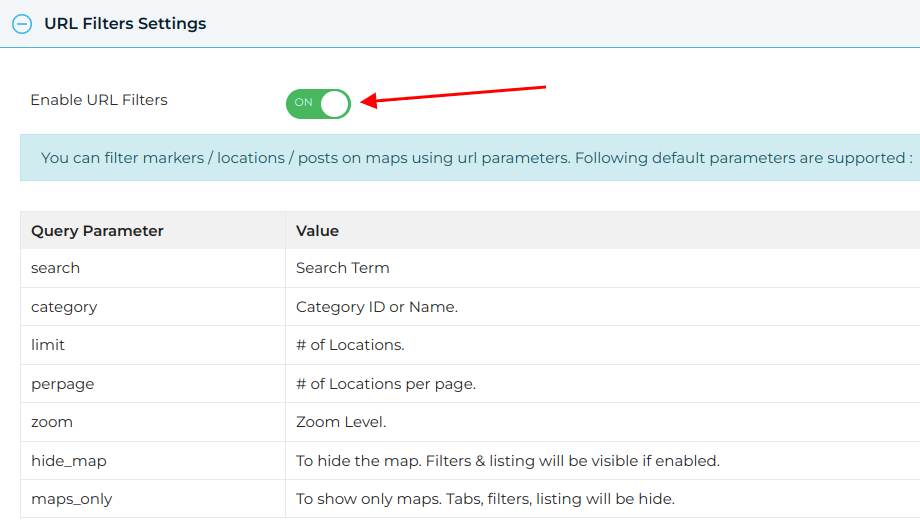
Step 2: Click on Save Map and you’re done.
Now go to the frontend page where the map is located and pass parameters with the query string in the URL. Below are the supported query parameters:
search, category, limit, perpage, show_all_locations=true, zoom, hide_map=true, map_only=true
Examples:
1.) Search Filter: Filter the locations by search text.
https://static.wpmapspro.com/example/filter-by-category-in-google-maps/?search=american
2.) URL Category Filter: Filter locations by category.
https://static.wpmapspro.com/example/filter-by-category-in-google-maps/?category=beaches
3.) URL Zoom Filter: Change the map zoom level.
https://static.wpmapspro.com/example/filter-by-category-in-google-maps/?zoom=1
4.) URL Per Page Filter: Display number of locations per page.
https://static.wpmapspro.com/example/a-complete-listing-solution-for-google-maps/?perpage=3
5.) Hide Map Filter: Hide the map with the parameter hide_map=true.
https://static.wpmapspro.com/example/a-complete-listing-solution-for-google-maps/?hide_map=true
6.) Map Only Filter: Show only the map (hide tabs, filters, and listings).
https://static.wpmapspro.com/example/a-complete-listing-solution-for-google-maps/?maps_only=true

