Are you looking to display listings on your site? You can do just that with paginated location listings and additional features like a search box, category filter, sorting filter, print button, and grid view. These will give visitors and customers an easy way to find exactly what they need!
Viewing listings can be done in two formats — grid or list. Grid view showcase listings in a tile style, while list view presents each listing edge to edge for easy skimming. This allows users to quickly compare results according to their needs and preferences.
Display listing
Step 1 Go to Add or Edit Map and scroll down to the Listing Settings section.
Step 2 Enable or tick the Display Listing option as below.
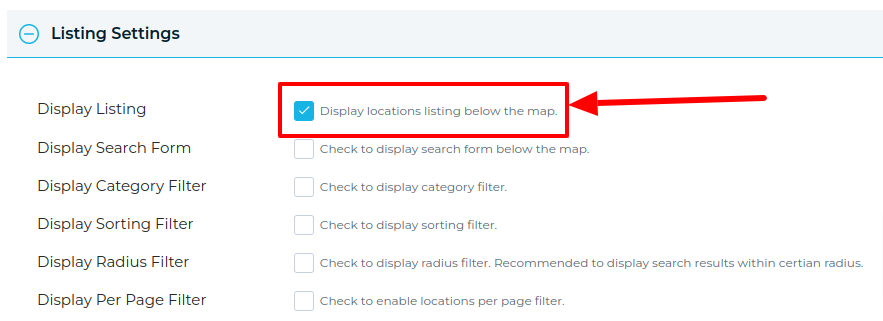
Step 3 Then Click on Save Map and open it in a browser and you’re done.
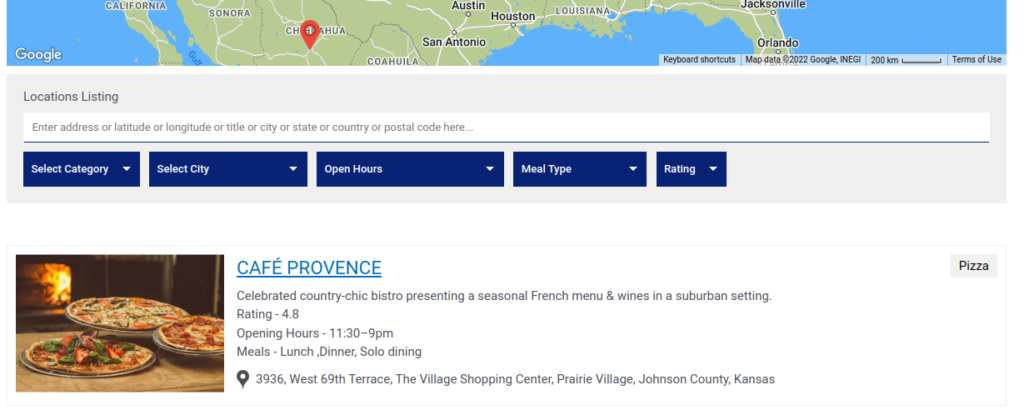
Related Tutorials:
- How to use a listing placeholder in listing settings
- How to print listing
- How to display search form, category sorting filter and radius filter
- How to display listings below the Google Maps
- How to display extra field value as clickable link inside infowindow or listing
Related Examples:
- Acerra Listing Skin
- Kairav Listing Skins
- A complete listing solution for Google Maps
- Paginated markers listing below Google Maps
- Advanced search on markers listing in Google Maps