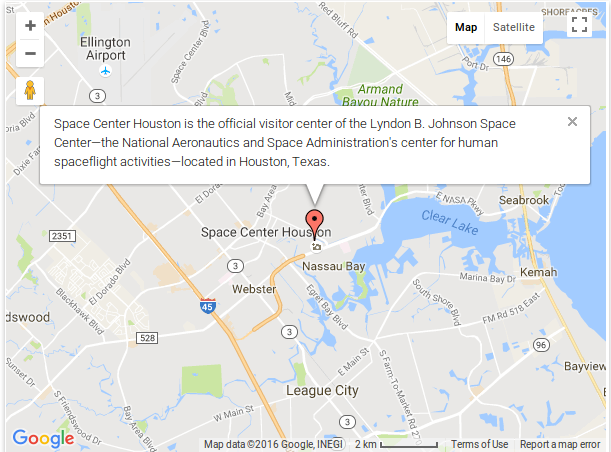Filter by Topics
InfoWindows are an important feature of WP MAPS PRO that allow you to add additional information such as text, images, and videos to any marker on your map. To display infowindow messages on individual locations, follow these simple steps:
Step 1 Go to Add Location or Manage Locations > Edit Location page.
Step 2 Select Display Infowindow from On Click. By default, it is selected.
Step 3 Enter the Message in Infowindow Message tab. You can use HTML elements as well.
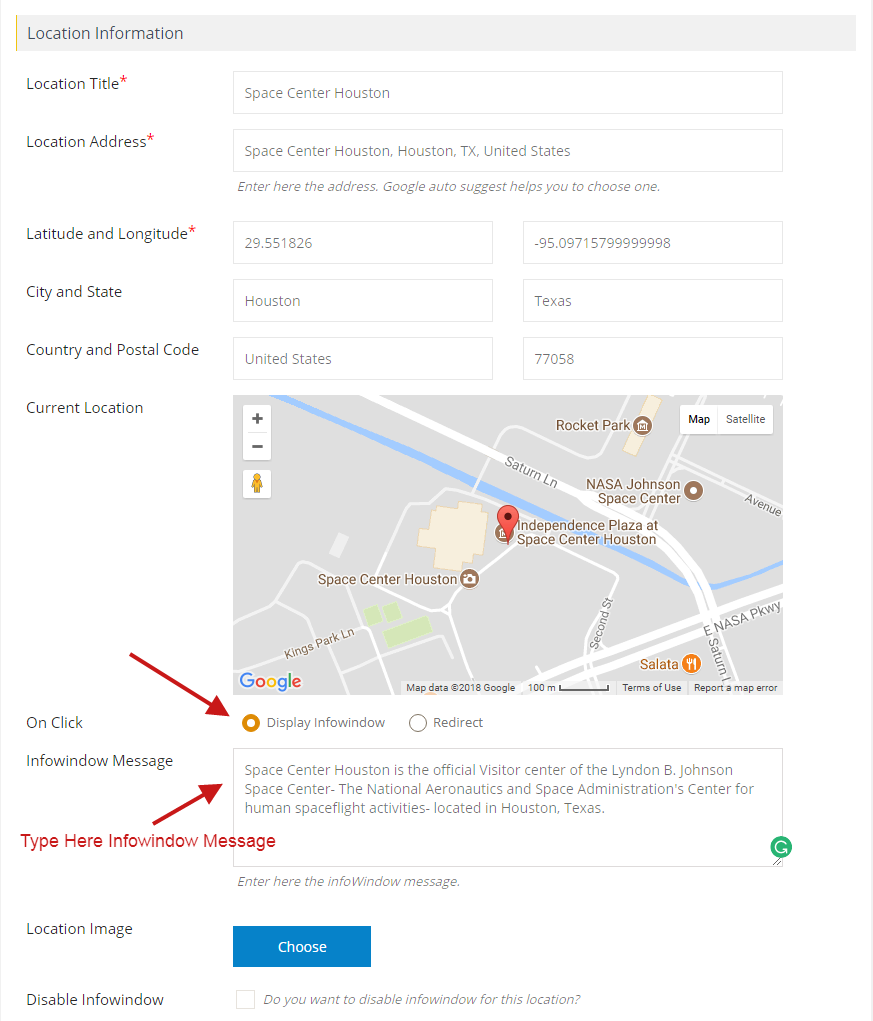
Step 4 Click on Save Location and open the frontend map page. You’ll see the infowindow message on the marker click.