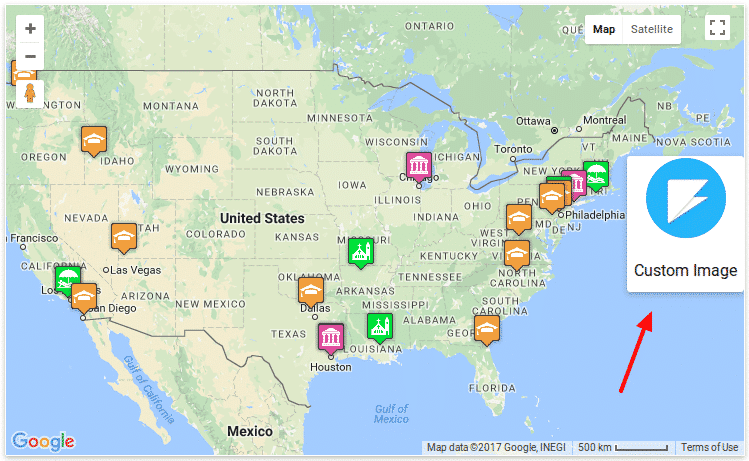Filter by Topics
We’ve introduce display custom control functionality in Google Map Pro Version 4.0.0. Now you can display any custom control text or html that you want to display in your google map. You can also set the position of custom control on map.
Display Custom Control In Google Map
Step 1 Go to Add Map or Edit Map Page.
Step 2 Scroll down page and point to ‘Custom Control(s) Settings’ section.
Step 3 To apply custom control, Turn On Custom Control box.
Step 4 Then Paste HTML or text that you want to show on map and select custom control position.
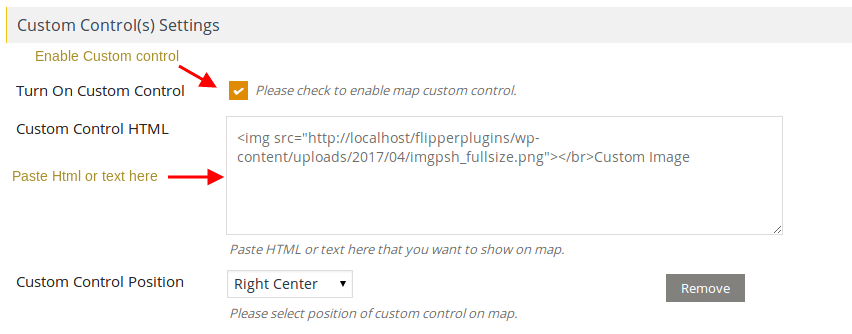
Step 5 Click to save map, and open it in browser.You’ll see applied custom control display in your selected position.