The main purpose of creating marker categories is to assign different marker icons to different marker locations on the google map that you are going to create with our plugin. So marker category helps in grouping the markers by displaying the same marker icon for them.
Marker categories can also helps in filtering the markers by specifying category and allowing your visitors to see only the right markers that has the selected category assigned.
How to create a Marker Category
Step 1 Go to WP MAPS PRO > Add Marker Category in our plugin menu.
Step 2 Enter the title / name for your marker category.
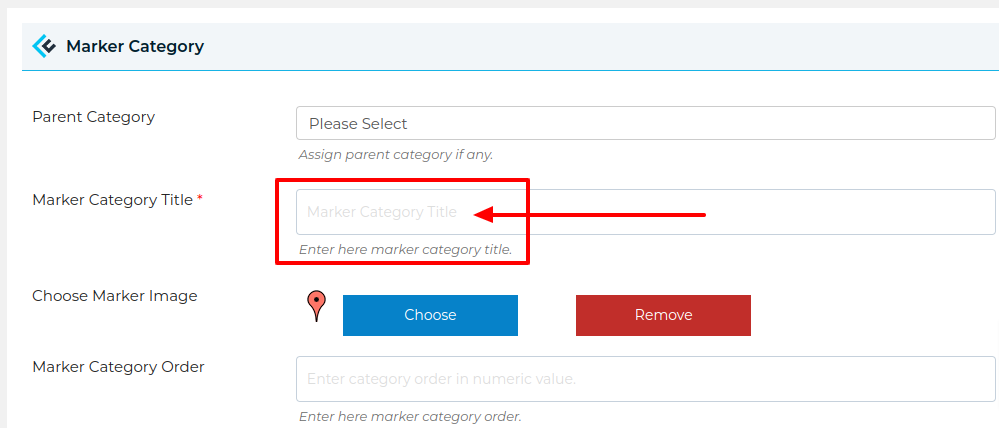
Step 3 Assign an icon to your marker category. You can upload an icon using Choose button.
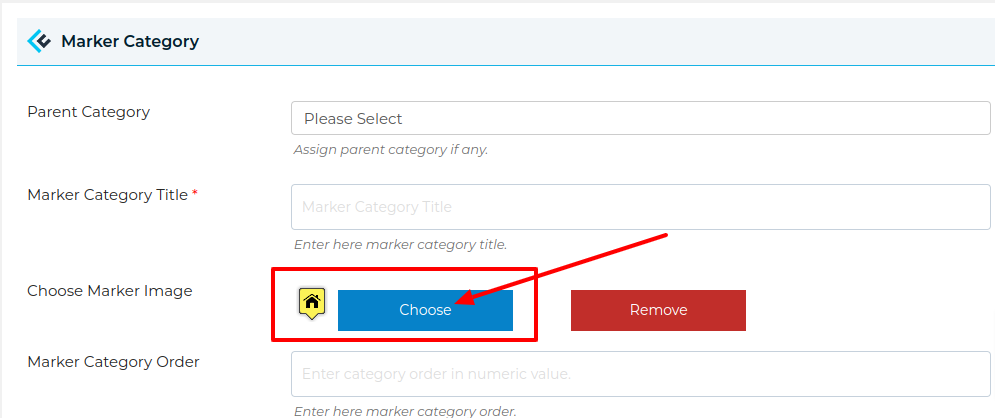
Once you click on the Choose button, a popup will be open, go to Choose Icons tab, select any icon for the marker category you are creating, scroll down in the popup and hit on Insert Into Post button. You will see the selected marker icon near you Choose button means it has been selected.
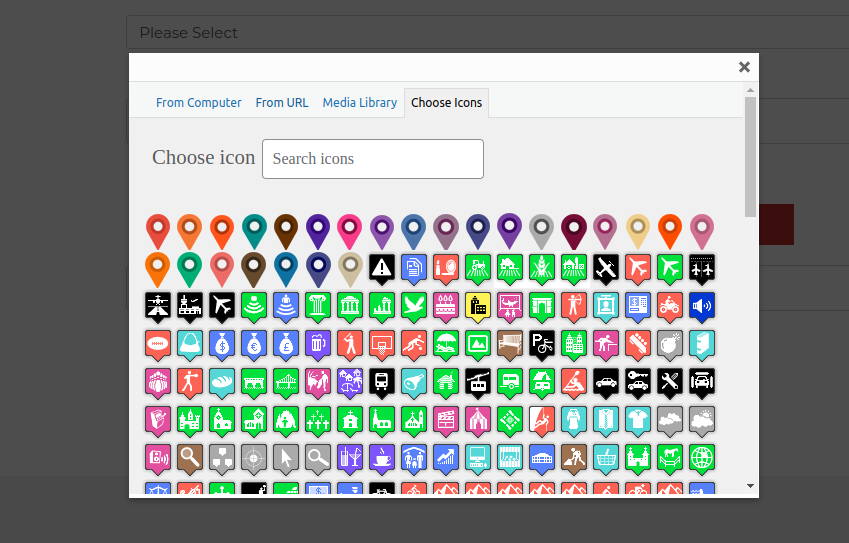
Step 4 Now click on the Save Marker Category button. You will see that your marker category has been successfully created. You can see all the created marker categories on the Marker Categories Page.
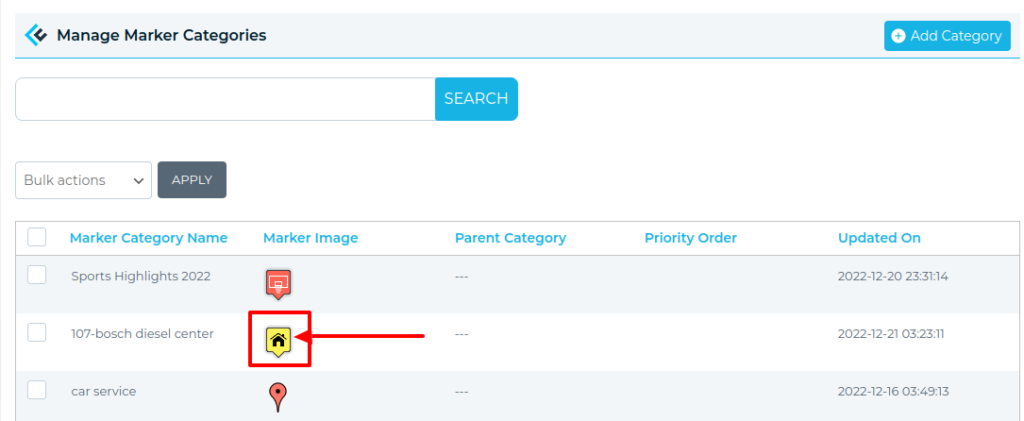
With the above process, you can repeat the steps and create as many marker categories for the map that you are going to create after some steps. Create all the marker categories as per your requirements as this point so that you don’t have to come back here again later.
So, with above steps, you have taken the first step of creating a beautiful google map, you have created some marker categories.
The next step is to Create Locations for your google map. With this step, we specify where on the google map we want to see the markers.
Related Tutorials:
- How to create a location
- Installing WP Maps Pro
- How to create a google map
- What are marker clusters and how to use
- How to change the title of the categories tab title
Related Examples:
- Sort categories by title in google map tabs
- Paginated markers listing below Google Maps
- Paginated markers grid on Google Maps
- Display posts on Google Maps
- Bounce animation on marker click on a Google Map