Filter by Topics
Sometimes we need to change the Google Maps zoom level on a marker click to navigate the location closely. This WP MAPS PRO plugin provides an easy way to change the zoom level on marker click using the following steps:
Step 1 Go to Add Map or Manage Maps > Edit Map and Scroll down to the Infowindow Settings section.
Step 2 Point to the Change Zoom on Click and select Zoom Level from the drop-down list.
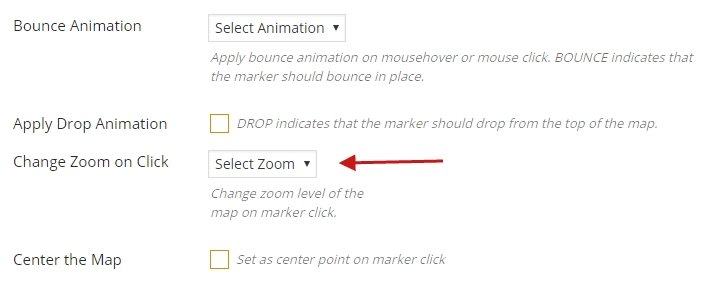
Step 3 Click Save Map and see the changes.

