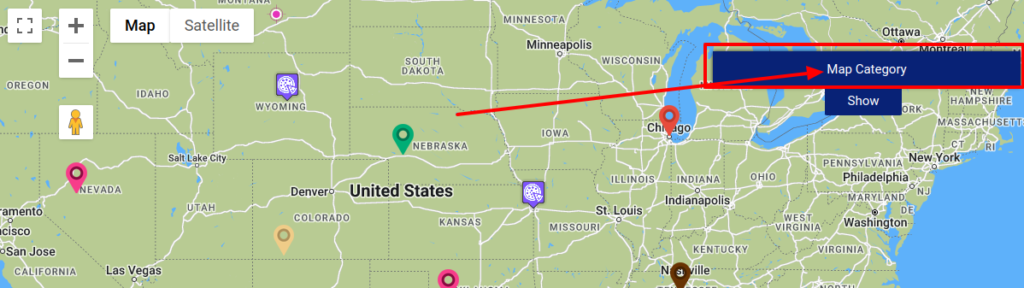Filter by Topics
Want to customize the name of your Categories tab? Here’s how: Follow these steps to change the title of the Categories tab:
Step 1 All you need to do is navigate to Add or Edit Map, then scroll down until you reach the Tabs Settings section
Step 2 Go to Display Tabs in your Settings and make sure the Display Categories Tab is enabled.
Step 3 you can modify the name of the Categories tab by selecting it and entering in your desired title. Save your changes and you’re done!
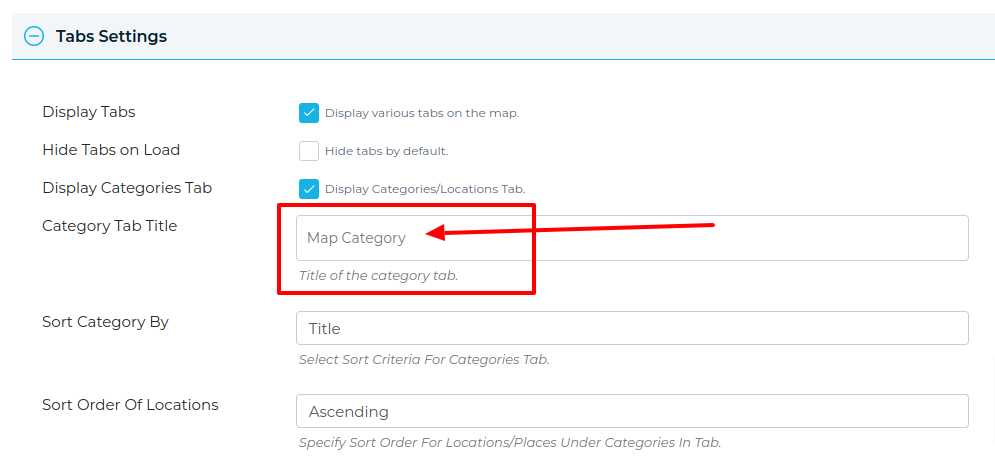
Step 4 Save the map and you will see the title of the category tab has changed on the front end.