Filter by Topics
With the Excel to WP Maps add-on for WP MAPS PRO, you can easily display location data from an Excel spreadsheet on Google Maps. Simply upload your Excel file in the backend, map the spreadsheet columns to map fields like title, content, and images, and display them in the info window and listing.
Requirements
Before starting, make sure you have:
- Installed and activated the WP MAPS PRO plugin
- Installed and activated the Excel to WP Maps add-on
If WP MAPS PRO is not installed, follow this installation guide first.
Step-by-Step Setup
Step 1 – Access the Excel File to Map Page
Go to WP MAPS PRO → Excel File to Map.
Step 2 – Select Your Map
From the Select Map dropdown, choose the map where you want the Excel data to appear.
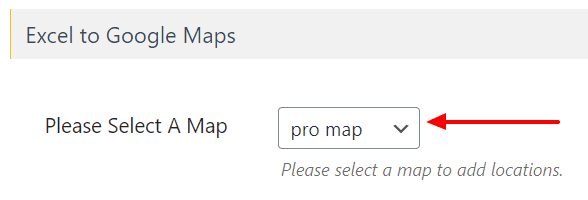
Step 3 – Upload Excel File
After selecting the map, a Choose Excel File option will appear. Upload your Excel file here.
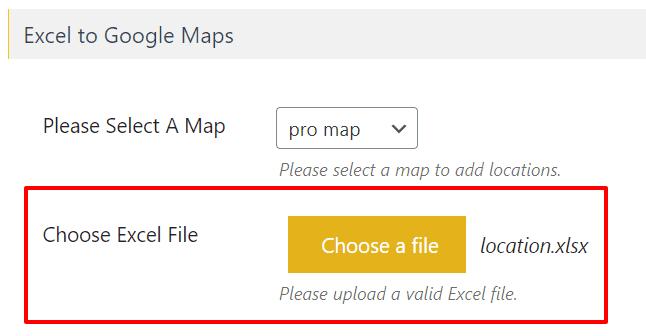
Step 4 – Map Excel Columns to Location Fields
Once uploaded, the Excel columns will appear with dropdown menus. Assign each column to the correct location field (e.g., Title, Latitude, Longitude).
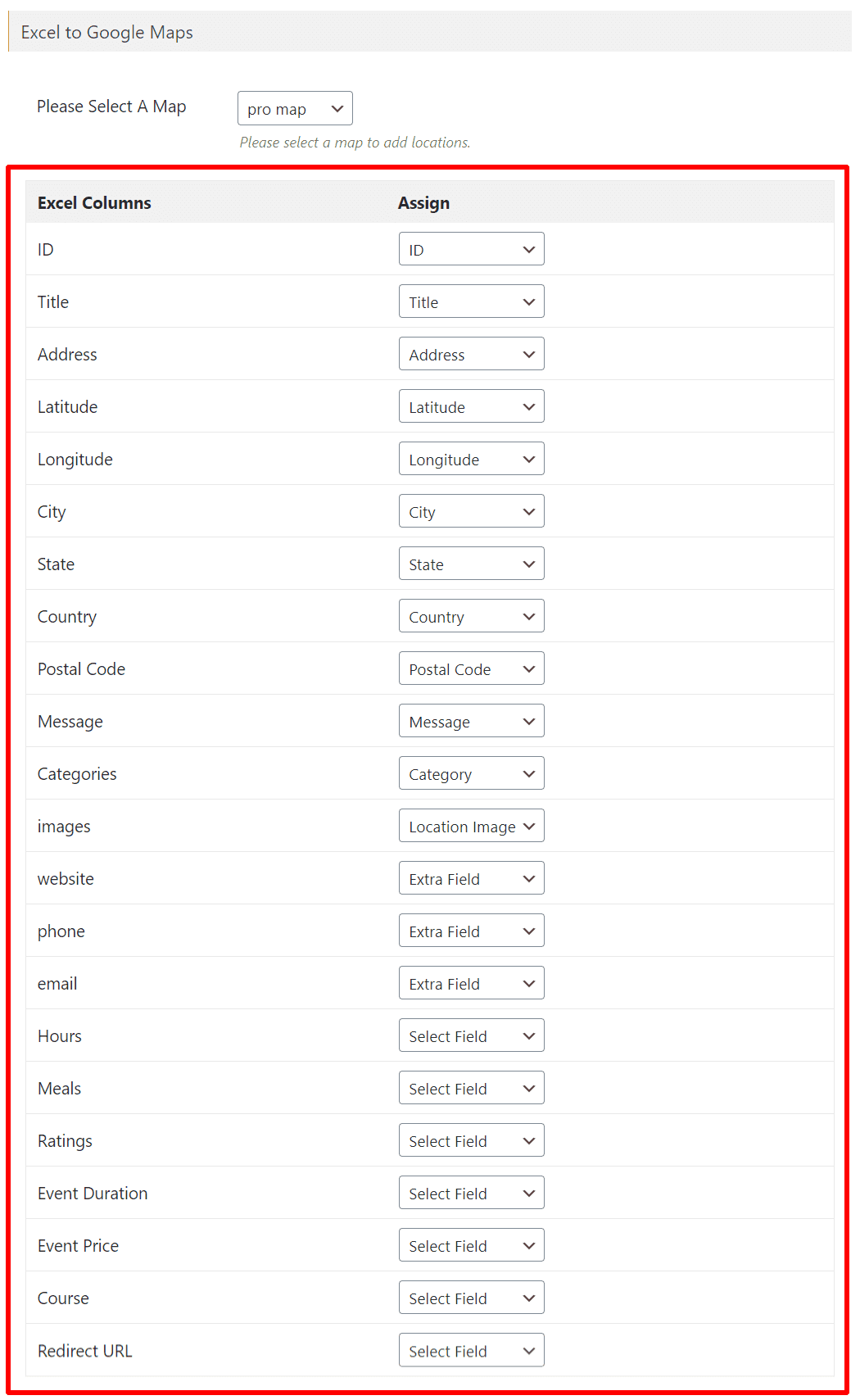
Note: Title, Latitude, and Longitude are required. You can also map Extra Fields and Categories for more detailed data.
Step 5 – Save Settings
After mapping, click Save Settings.
Step 6 – Enable Excel Locations on Your Map
Edit your selected map and scroll to the Excel to Google Maps (Addon Settings) section. Enable the Enable MySql Locations checkbox.
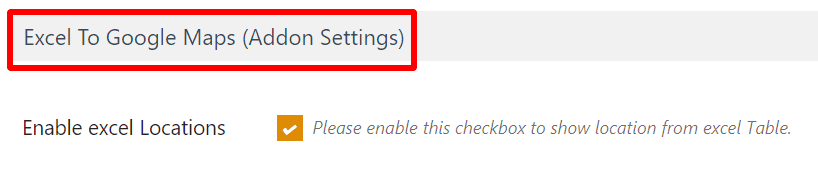
Step 7 – Save the Map
Click Save Map. Your Excel data will now be displayed on the selected map.
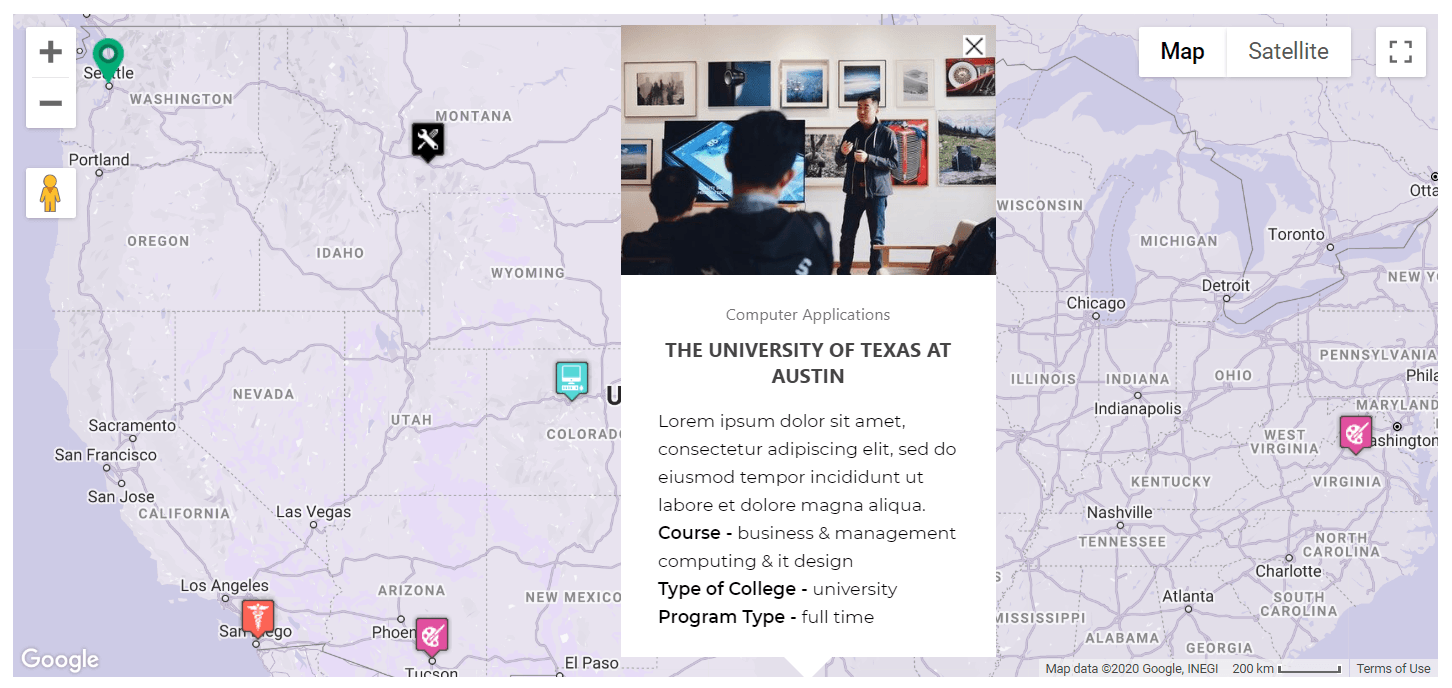
Live Demo
View a working example here: Excel to Google Maps Demo
Need Help?
If you have any questions, please contact our support team.

