In the tutorial, we will delve into the seamless integration of the Cookie Notice & Compliance for GDPR / CCPA WordPress plugin with WP MAPS PRO. This step-by-step guide will empower you to enhance your website’s compliance with data protection regulations while maintaining the functionality of your Google Maps display. Let’s explore how to achieve a harmonious balance between user privacy and the dynamic visualization of maps on your WordPress site.
Part 1: Blocking WP Maps Pro Scripts
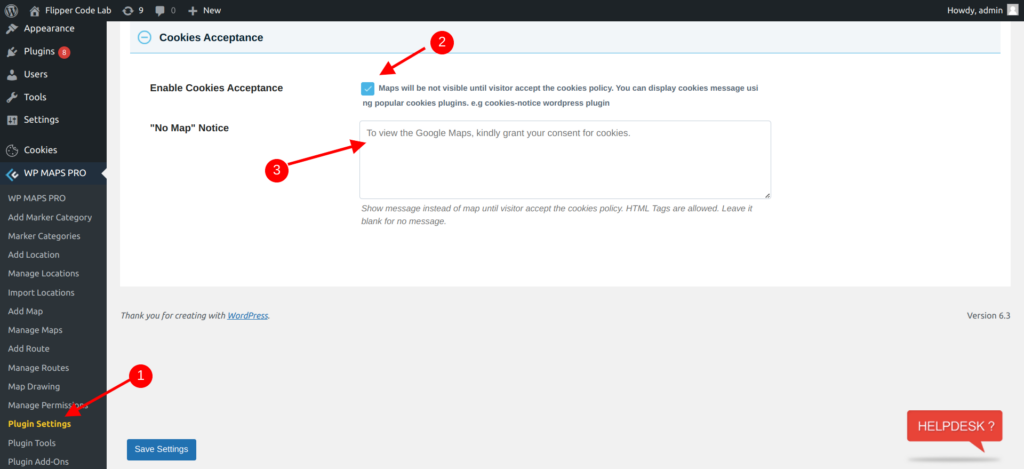
Step 1: Go to WP Maps Pro > Plugin Settings page. Locate the “Cookies Acceptance” segment and enable the “Enable Cookies Acceptance” option. Craft a compelling “No Map Notice” message that will be displayed in lieu of Google Maps when user consent has not been granted.
By following these simple steps, you’ll effectively block the execution of Google Maps scripts until user consent is obtained. Instead, visitors will encounter the personalized notice message in place of the maps.
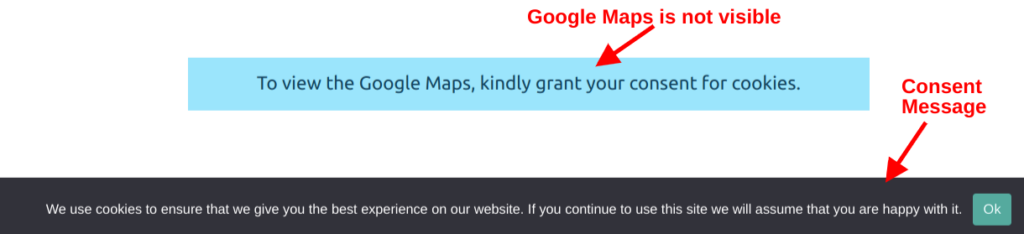
Part 2: Unblocking WP Maps Pro Scripts
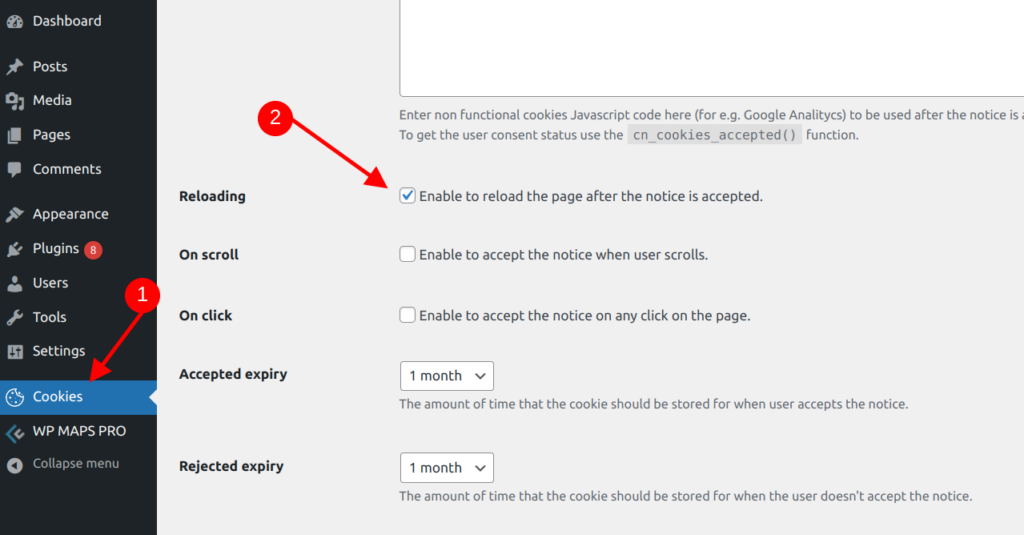
Step 1: Visit the Cookies plugin settings page and scroll down to the “Notice Settings” section. Here, activate the “Reloading” feature. This will ensure that the page automatically refreshes after the user provides their consent through the notice.
In just a few steps, you’ve successfully integrated the Cookies Notice plugin with WP Maps Pro to seamlessly manage the display of Google Maps in alignment with user consent. This integration not only adheres to regulatory compliance but also maintains a user-friendly experience on your WordPress site.
Related Tutorials:
- Integrate iubenda with WP Maps Pro
- Integrating Cookie Notice & Compliance Plugin with WP Maps Pro
- Load scripts and Google Maps after user cookies consent
- How to Integrate Borlabs Cookie with WP Maps Pro
- Integrating CookieYes with WP Maps Pro