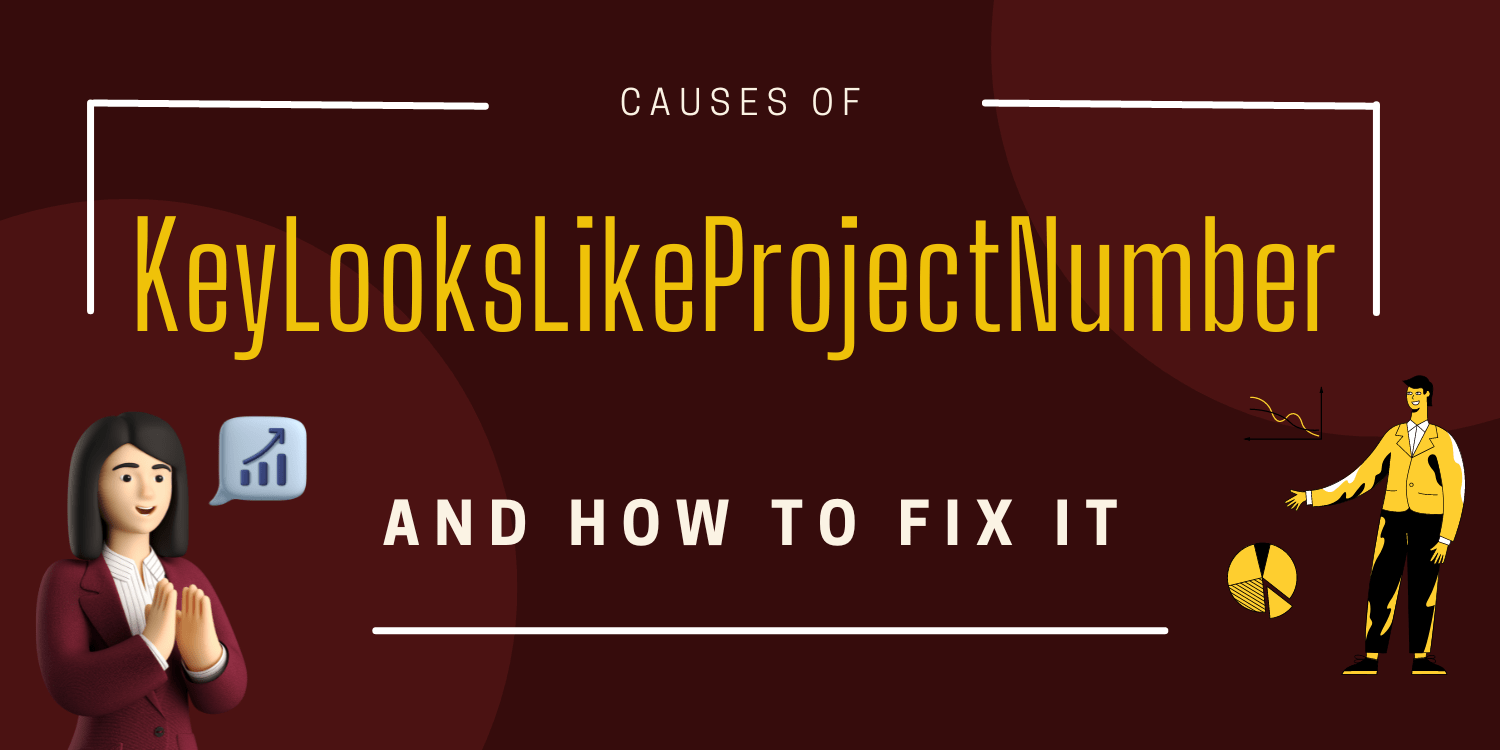“KeyLooksLikeProjectNumber” is an error message that appears when you are using the Google Maps API and have not correctly set up your API key. The API key is a unique identifier that is used to authenticate your requests to the Google Maps API.
Causes of KeyLooksLikeProjectNumber
- The API key has not been properly set up or associated with a project.
- The API key has not been properly restricted.
- There is a typo in the API key
- There is an issue with the domain restrictions
How to fix KeyLooksLikeProjectNumber
- Make sure you have created an API key and associated it with your project.Select your project > Click on the hamburger menu and selecting APIs & Services > Credentials.
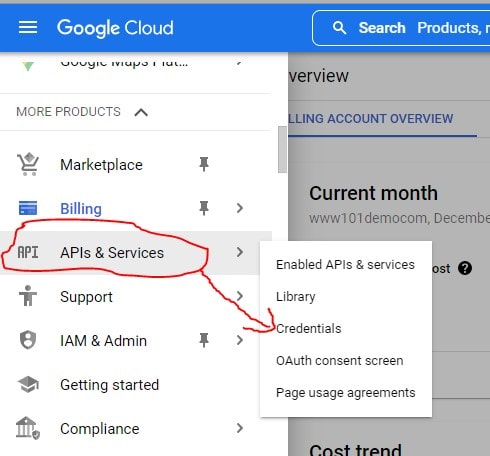
- Ensure that you have properly restricted the API key.
Click the Edit button for the API key on the Credentials page and then set the Application restrictions to HTTP referrers. Add the Referrers, which are the domains that you will allow to use the API key.
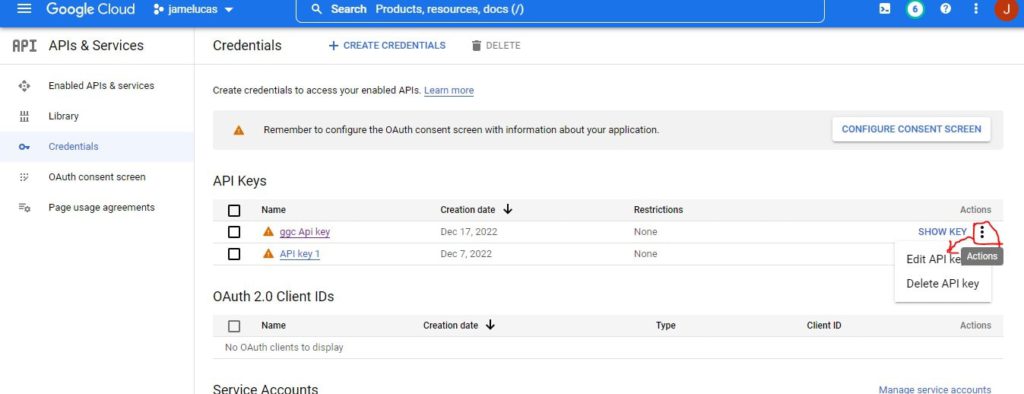
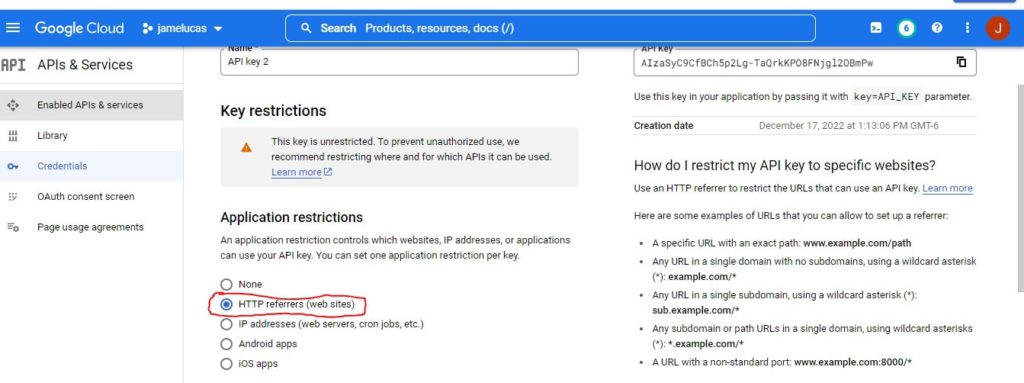
- Check typos in the API key. Make sure you are using the correct API key in your code and that it has been copied and pasted correctly.
- Make sure that the domains you have specified as Referrers are correct and that there are no typos or other errors.
If you are still experiencing the error after following these steps, Click > Regenerate key for another Api key.
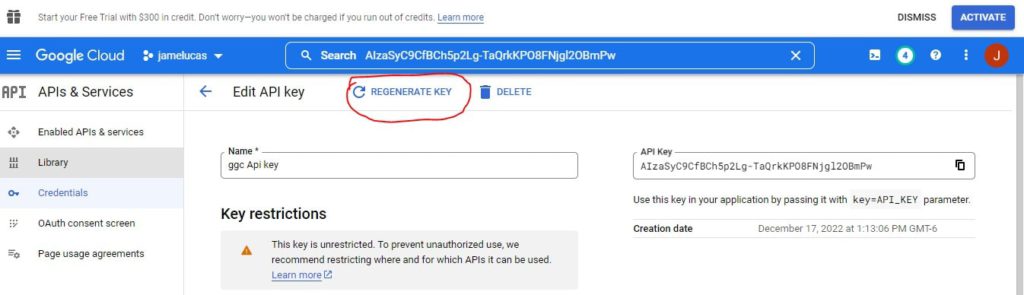
Conclusion
The “KeyLooksLikeProjectNumber” error is a standard error that can occur when using the Google Maps API if the API key has not been properly set up or restricted. To fix this error, you will need to make sure that you have created an API key and associated it with your project, and that you have properly restricted the API key so that it can only be used by the domains you specified.
You can also check for any typos in the API key or issues with the domain restrictions and try regenerating the API key if necessary. With this, KeyLooksLikeProjectNumber will be resolve.