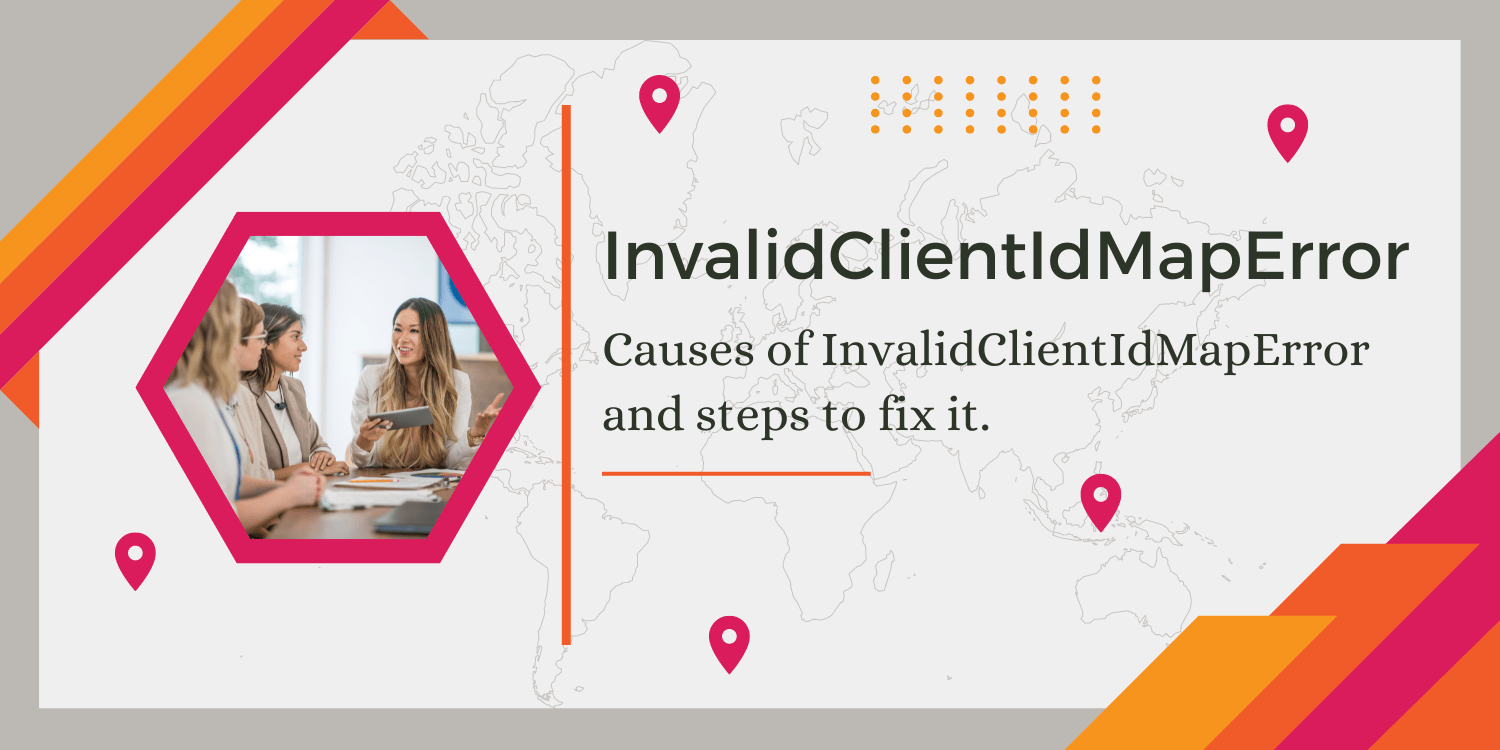Do you ever get that InvalidClientIdMapError when trying to connect to a Google API? It can be really frustrating, but luckily there are some steps you can take to fix it.
InvalidClientIdMapError indicates that the Google Maps client ID used in the API is invalid. This can happen for a number of reasons, such as when the client ID is misspelled or when the client ID is for a different project than the one being used.
Causes of InvalidClientIdMapError
- Incorrect API key: Make sure that you are using the correct API key, and that it is properly configured for the Google Maps JavaScript API. If you have multiple API keys, ensure that you are using the correct one.
- Incorrect client ID: Make sure that you are using the correct client ID for the Google Maps JavaScript API. If you have multiple client IDs, ensure that you are using the correct one.
- Incorrect domain: The client ID may be restricted to a specific domain. Make sure that you are using the API from the correct domain.
Steps to fix InvalidClientIdMapError
- Ensure that you are using the correct client ID in your code. Make sure you are using the correct client ID that is associated with your project, and that it has been copied and pasted correctly.
- Check for any issues with the client ID restrictions. Make sure that the restrictions you have set for the client ID are correct and that there are no typos or other errors.
- If you are still experiencing the error after following these steps, try regenerating the client ID. To do this, click the Edit button for the client ID on the Credentials page and then click the Regenerate button.
- Make sure you have created a client ID and associated it with your project. You can do this by selecting your project, and then clicking on the hamburger menu and selecting APIs & Services Credentials.
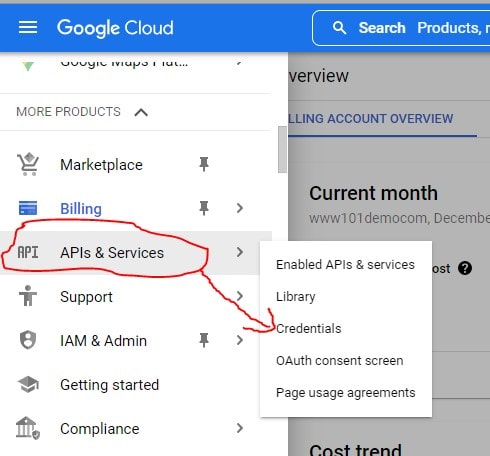
Click on create credential to create new ID
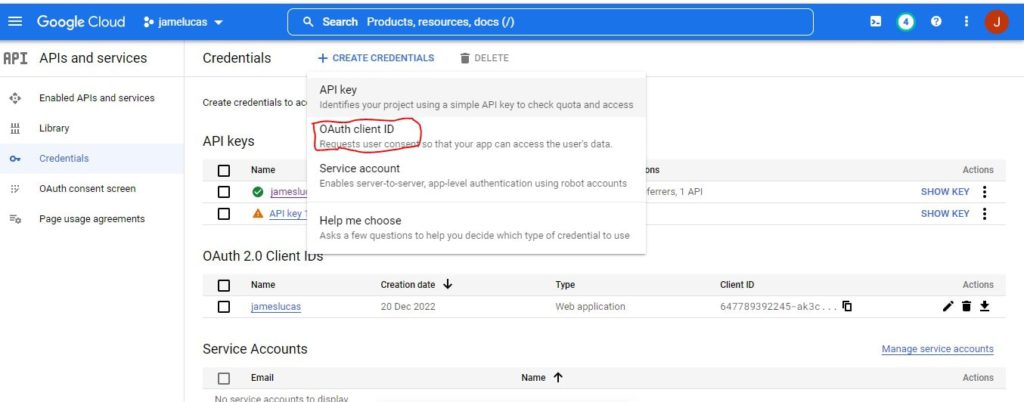
Conclusion
InvalidClientIdMapError can be caused by several things, but the most common culprit is a mismatched or outdated Client ID. If you’re seeing this error, the first step is to check your Client ID and make sure it matches the one in your code. If it doesn’t, update it and try again.