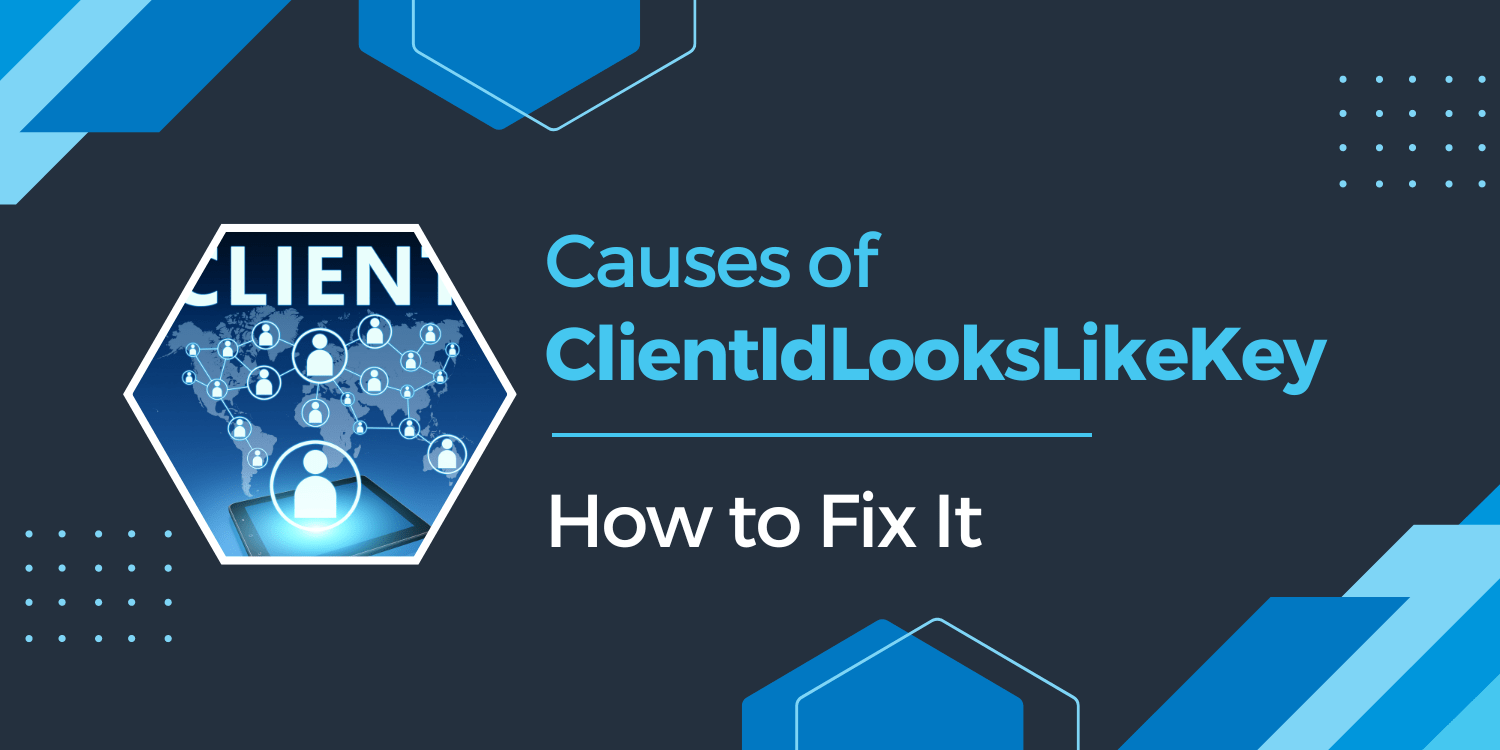ClientIdLooksLikeKey is an error message that can occur when making requests to the Google Maps API. It means that the value specified in the client parameter of the API request is not a valid client ID.
There are a few possible causes for this error:
- The client parameter is not set correctly in the API request. Make sure that you are using the correct client ID for your project.
- The client ID specified in the client parameter is not a valid client ID. This could be because it has been deleted or has expired.
- The client ID specified in the client parameter is not authorized to access the Google Maps API. Make sure that you have enabled the Google Maps API for your project and that you have properly configured your API key.
- The client ID specified in the client parameter is not of the correct type. The client parameter should be set to a client ID, not an API key
Steps to fix ClientIdLooksLikeKey
- Go to the “Credentials” page in the Cloud Console.
- Under the “API keys” section, you should see a list of your API keys.
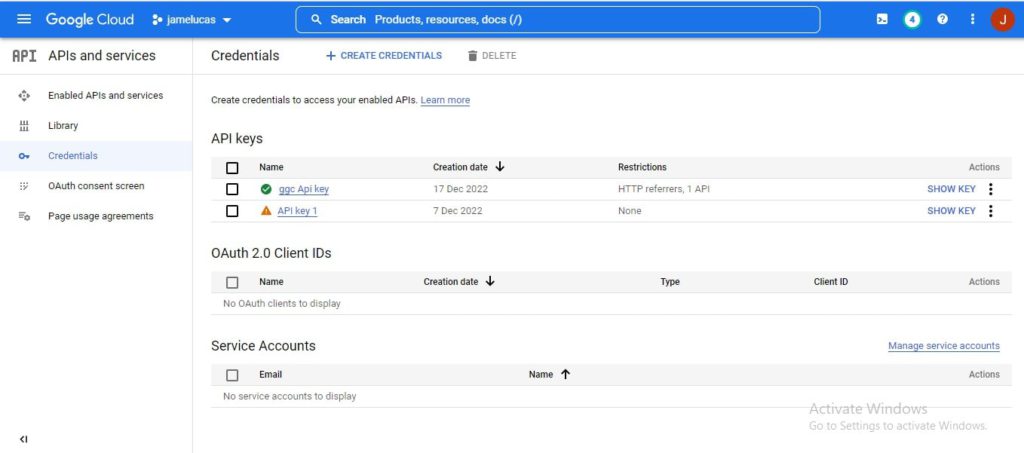
- Check the API key that you are using to make API requests and make sure it is correct. If you are unsure which API key to use, you can create a new one. To get a new client ID, once you’ve created your project, click on the “APIs & auth” tab and enable the Google Maps JavaScript API v3 service.
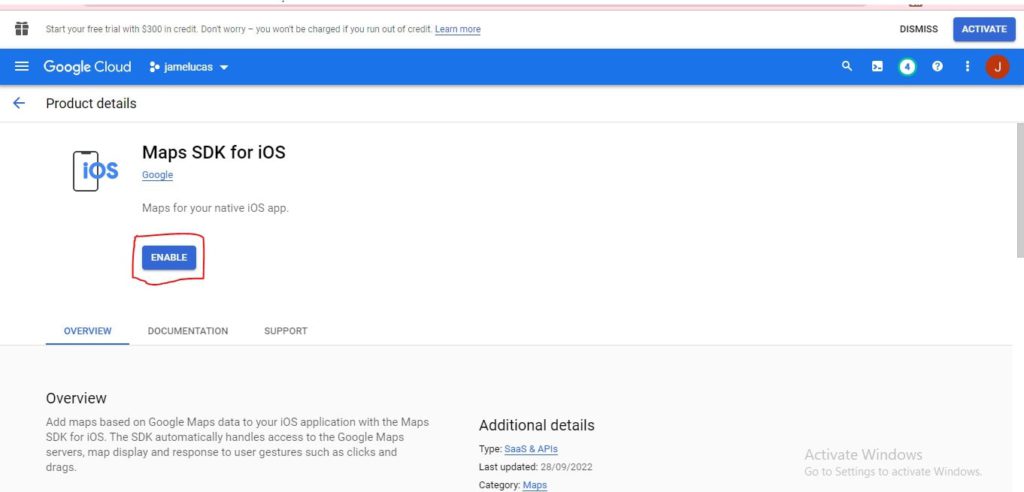
- Under the “API keys” section, you should see a list of your API keys.
- Click on the “Credentials” tab and create a new browser key.
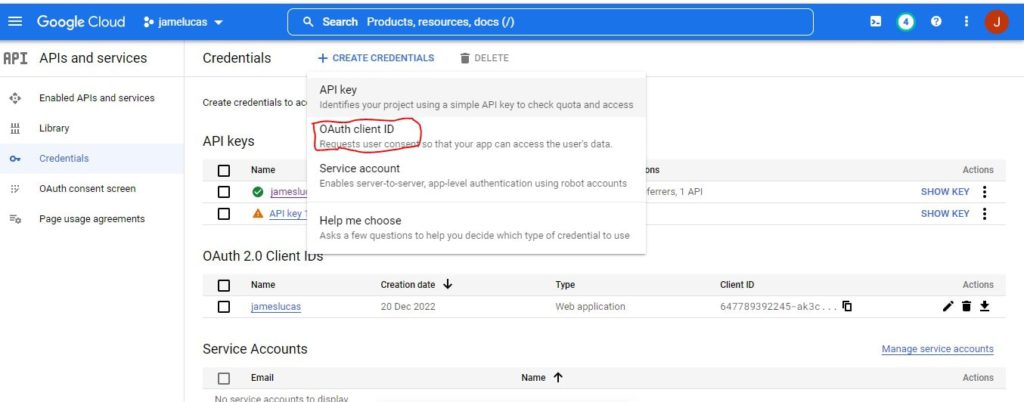
- Finally, copy your new client ID and paste it into your code.
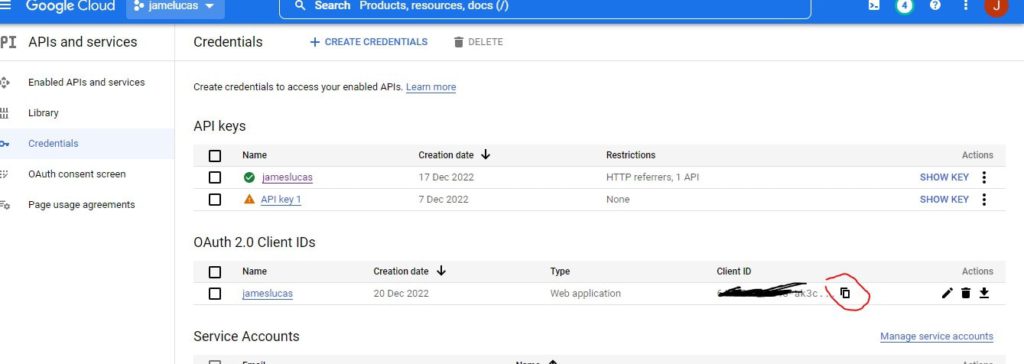
Conclusion
The ClientIdLooksLikeKey is an error message that can occur when making requests to the Google Maps API. It means that the API key being used for the request is not authorized to be used from the current referrer. It’s important to properly configure and manage your API keys to ensure that they are only used for authorized requests.