With this WP MAPS PRO and JSON To maps plugin, site admins can display JSON data on google maps very easily and with flexibility. Site admin just needs to upload a JSON file in backend and then he/she needs to do the mapping that will decide what will be served as title, content, and images in the info-window and listing from the JSON file.
Please make sure you have installed WP MAPS PRO plugin into your website. In case you have not installed it yet. Please download these plugins and configure them first. Here are the following steps to install the WP MAPS PRO plugin.
Here is the following process to configure JSON Data On maps plugin:
Step 1: Please navigate to the “WP MAPS PRO -> JSON File To Map”.
Step 2: Please select your map from the given ‘Select Map’ dropdown to add locations on a map.
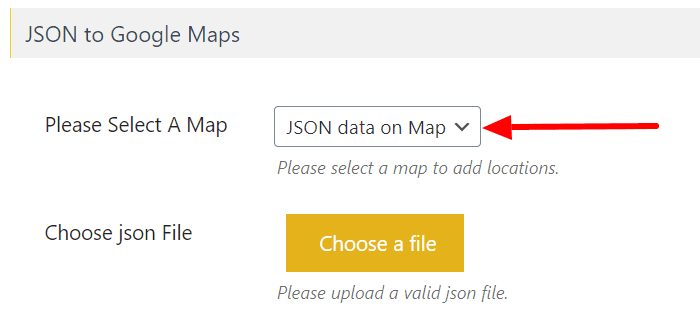
Step 3: After selecting a map you will see one more dropdown “Choose JSON File” is visible here, please upload a JSON file.
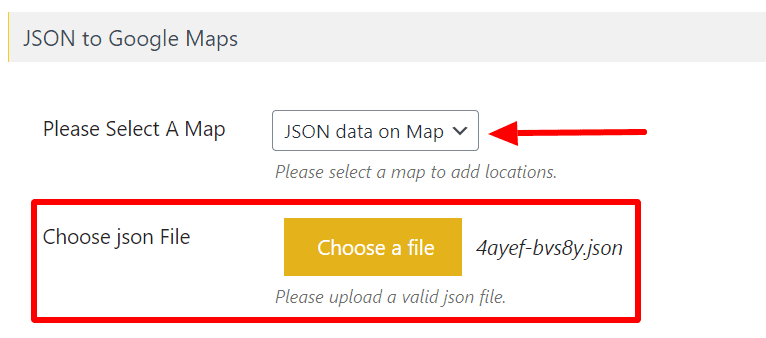
Step 4: When you upload a JSON file, all the columns associated with it appear below with some dropdown. Select associated location field data from the given dropdown in front of a table field.
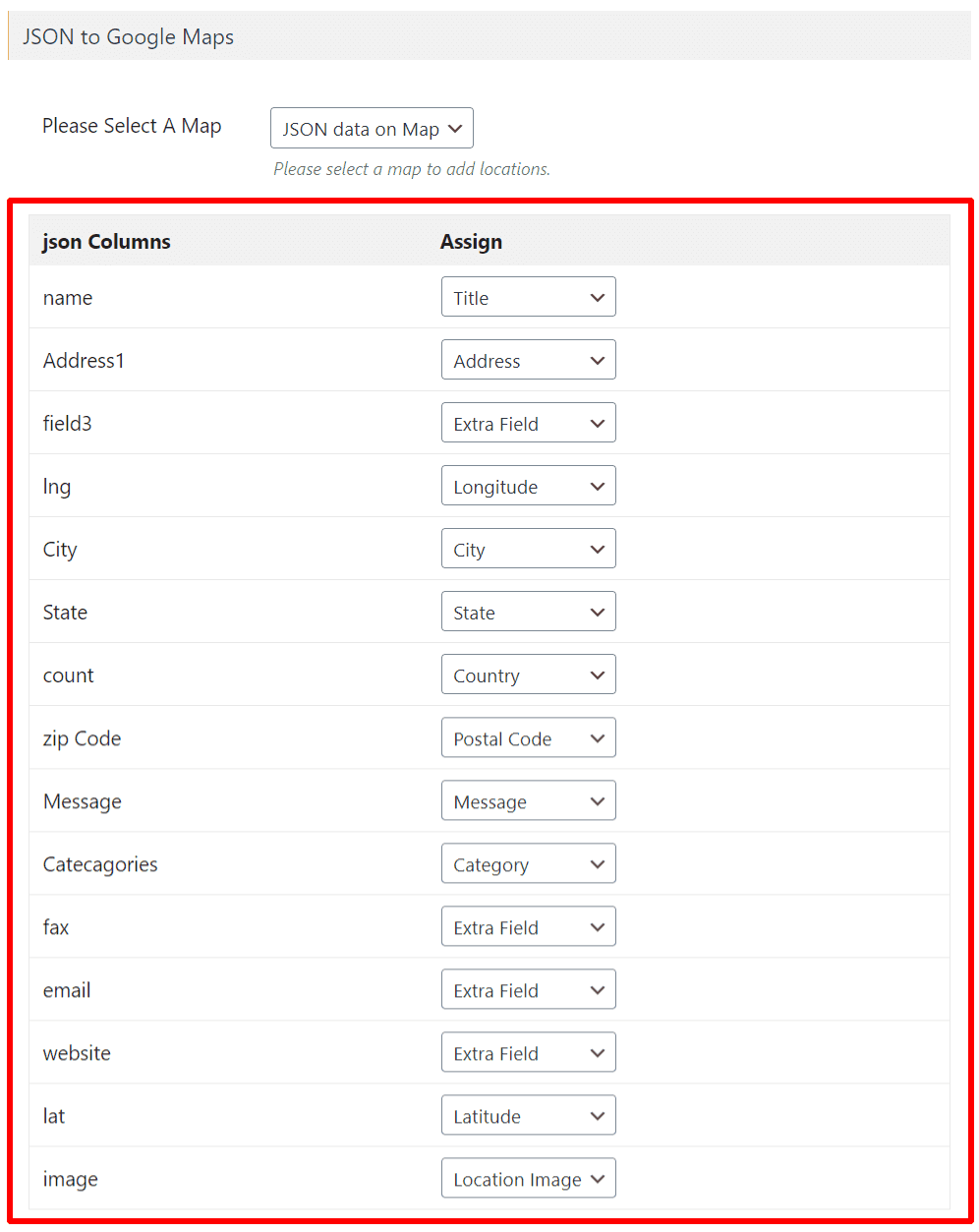
Step 5: After selecting the associated location field from the given dropdown in front of a table field, click on ‘Save Settings’.
Note: Title, Latitude, and Longitude are required for mapping. You can use Extra Fields and Category for multiple column mapping.
Step 6: Please edit a specific map from the map listing page edit the selected map and scroll down to the “JSON To Google Maps (Addon Settings)”.
Step 7: Enable “Enable MySql Locations” checkbox from ‘JSON To Google Maps (Addon Settings)‘ given section and save settings.
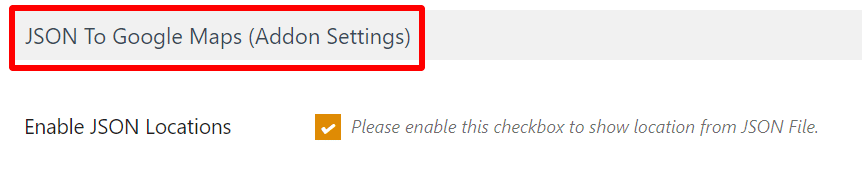
Step 8: After enabling this add-on please click on “Save Map”.
You could see your selected table field data is displaying on a selected map.
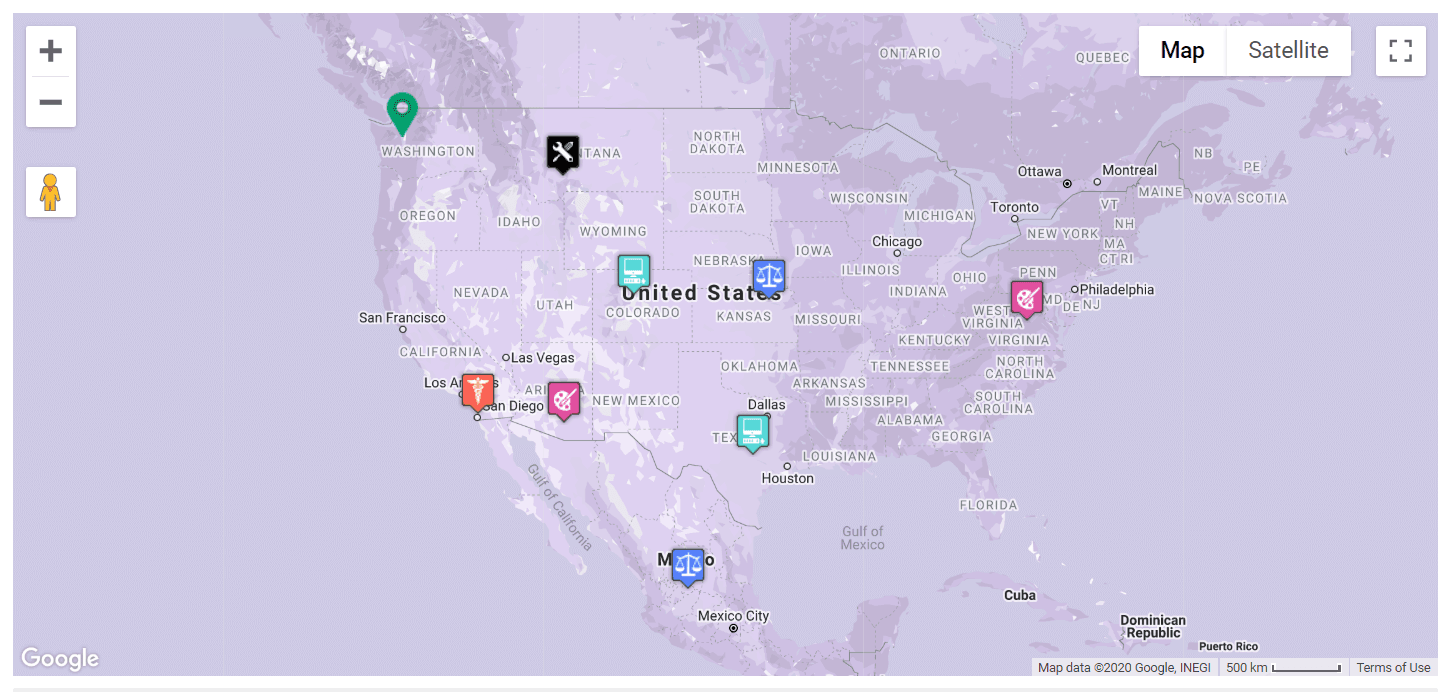
You will see the working demo here.
Related Tutorials:
- How to display BuddyPress members on Google Maps
- How to bookmark location on Google Maps
- Display unlimited filters using BuddyPress Extension
- Display Google Maps with listing in Layout / Design of your choice
- Display a search form and allow visitors to search records on google maps