“Google Maps Skin Color” Using this google map extension you can set custom colors on google map. You can easily apply custom color on google map with help of color picker and color swatches. Here are the following steps to configure this add-on with WP MAPS PRO.
Set Custom Colors On Google Maps Skin
Please make sure you have installed the WP MAPS PRO plugin into your website. In case you have not installed it yet. Please download these plugins and configure them first. Here are the following steps to install the WP MAPS PRO plugin.
Here are the following Steps to setup Google Maps Skin Color add-on:
Step 1: Please navigate to the “WP MAPS PRO -> Maps Skin Editor”.
Step 2: Select your map from the given ‘Select Map’ dropdown on this page.
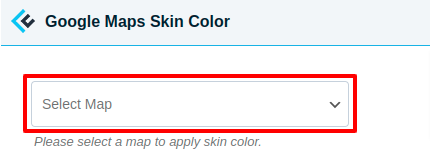
Step 3: Afte selecting map you will see two checkboxes are visible “Enable & apply skin color for this map” is for apply skin color on map and “Apply via color picker & override color schema” is for override custom skin color on map.
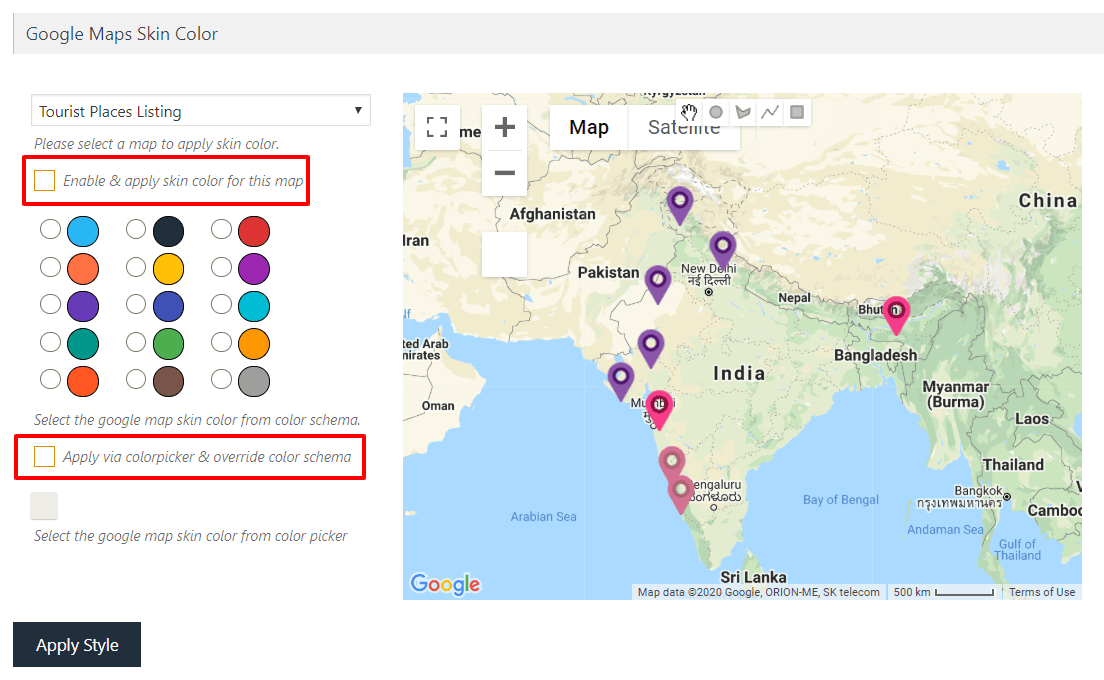
Step 4: Please enable the “Enable & apply skin color for this map” and select color as per your choice from given color schema in this page.
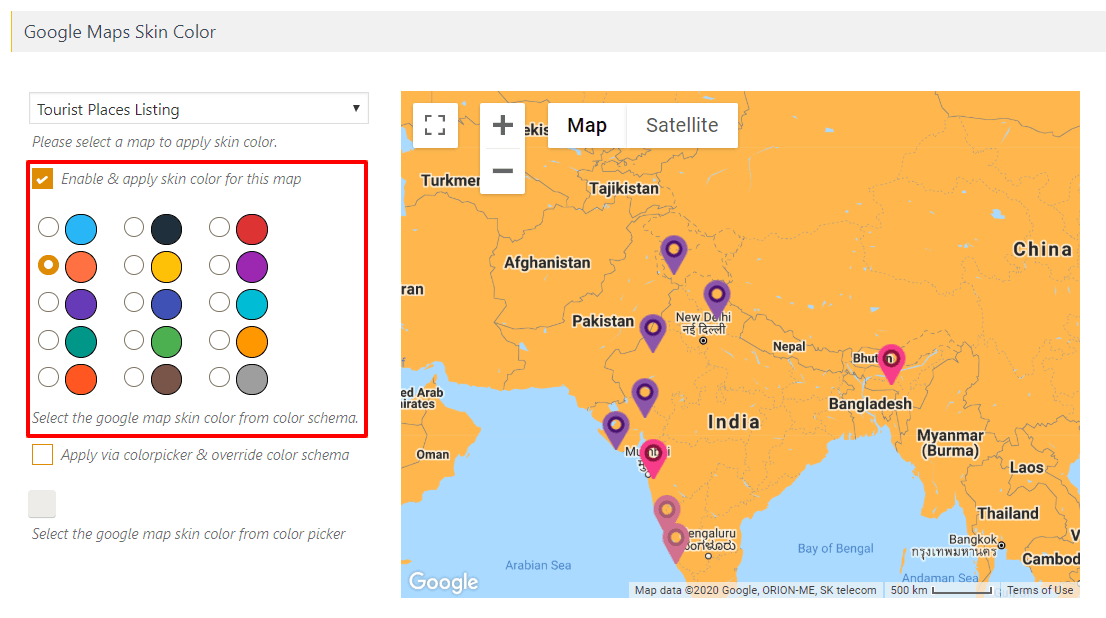
Step 5: If you want to apply own schema color then enable “Enable & apply skin color for this map” then navigate to the “Apply via color picker & override color schema” and select color as per your choice.
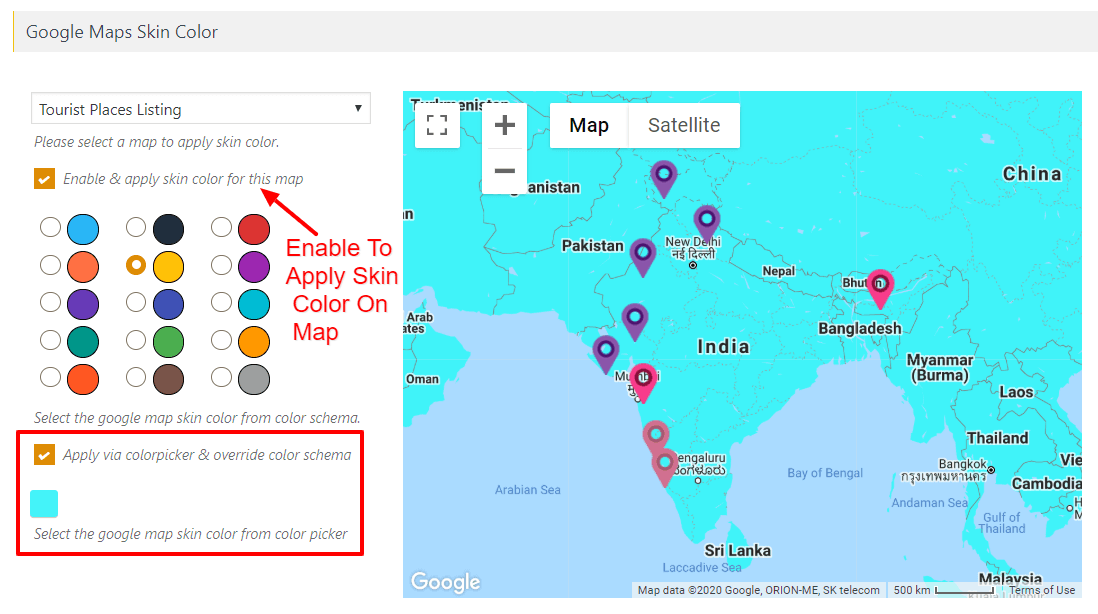
Step 4: After a small process please click on “Apply Style”.
You can view a working example here.
Related Tutorials:
- How to display Airtable data on Google Maps
- How to display WordPress users on Google Maps
- Displays Gravity Form submissions on Google Maps
- Display unlimited filters using BuddyPress Extension
- Display user’s Role location on Google Maps