Gravity Form Submissions On Google Maps add-on get entries from gravity form and show locations on google map. Here are the following steps to configure this add-on with Gravity Form and WP MAPS PRO.
Displays Gravity Form Submissions On Google Maps
Please make sure you have installed Gravity Form and WP MAPS PRO plugin into your website.
In case you have not installed it yet. Please download these plugins and configure them first. Here are the following steps to install the WP MAPS PRO plugin.
Here are the following Steps to setup Gravity Form Submissions On Google Maps add-on:
Step 1 Create a new Gravity Form, navigate to Gravity Form -> New Form or edit your existing form and start building your form.
Step 2 Please add “Google Autosuggest” type control from Standard Fields section which is registered by our plugin. This field enables google autosuggest feature in frontend form. Users could submit their locations from the frontend.
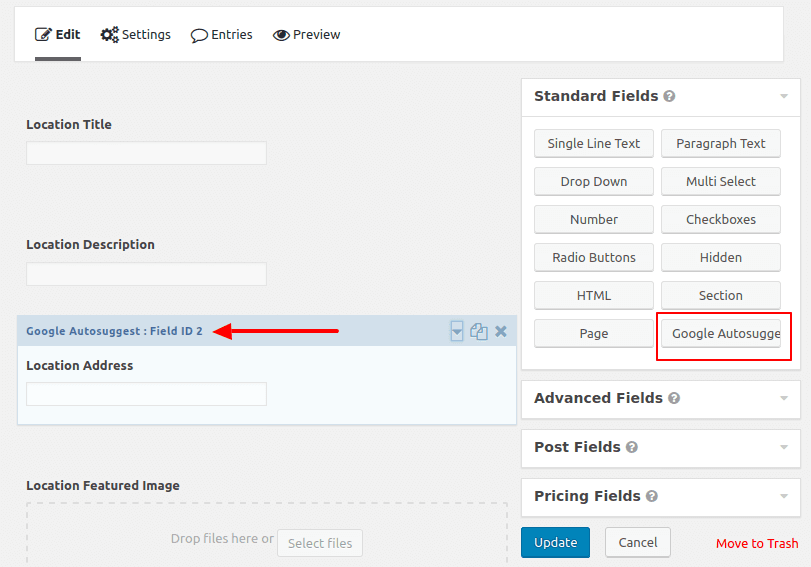
Step 3 After adding all form elements according to you, now update this form.
Step 4 Now we are going to enable location mapping into your selected gravity form navigate to Settings-> Location Mapping. It’s connect form field to locations field.
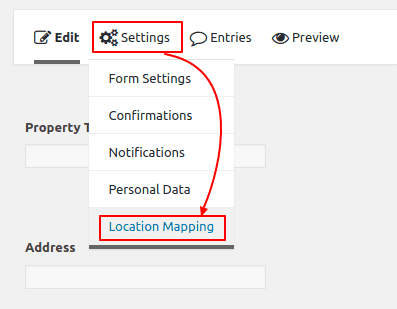
Step 5 In Location Mapping setting page, please enable the checkbox of “Enable Mapping” & also select from fields dropdown connect with corresponding location property. Now update settings.
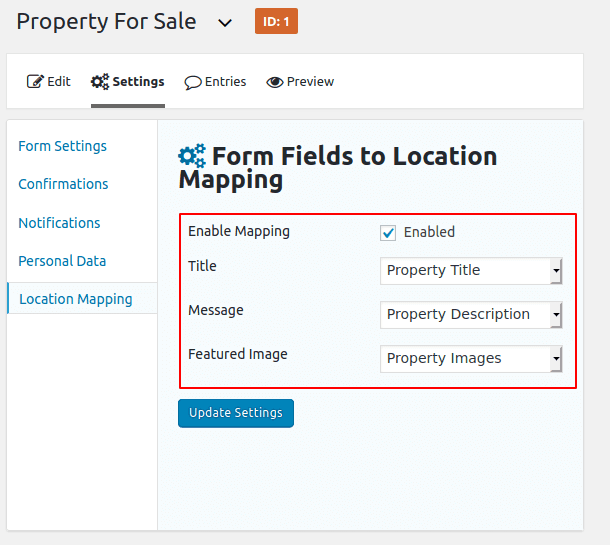
Step 6 After complete mapping process, please navigate WP MAPS PRO -> Add Map or Edit Map and find the “Gravity Form Submissions To Google Maps (Addon Settings)” section and enable the checkbox provided.
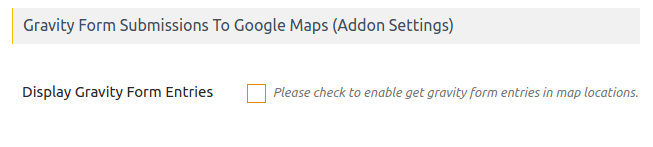
Step 7 Now select Gravity Form in edit map page, from given “Select Gravity Form” dropdown in Addon Settings to show entries on a map. Select which one gravity form you mapped & want to show entries on the map.
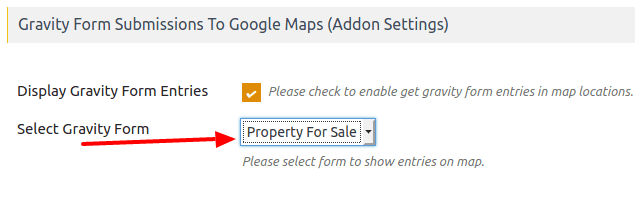
Step 8 You can display Gravity Form submissions in the marker info window. You can manage info in the marker info window using placeholders. Please find the “Infowindow Message for Gravity Form Entries” section and edit the info window message using placeholders according to your requirement.
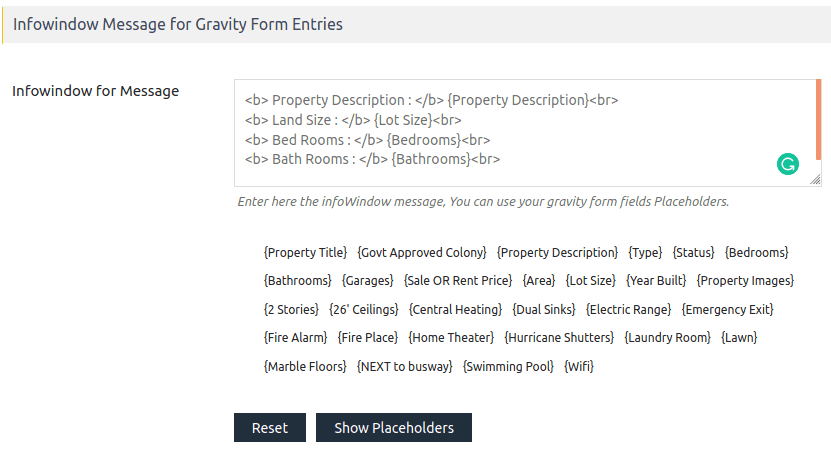
Step 9 Save this edit map page settings. The shortcode generated by this map will display all the entries submitted by the gravity form on any page.
Step 10 When users submit their details from gravity form and you could see submitted entries showing on google map.
Please have a look once here working example.
Related Tutorials:
- How to migrate Google Maps from one site to another site
- How to map excel data in Google Maps
- Display Google Maps with listing in Layout / Design of your choice
- How to display Airtable data on Google Maps
- Display a search form and allow visitors to search records on google maps