An WP MAPS PRO plugin extension that displays registered BuddyPress members of your site on Google Maps easily with all the member information in info window and listing.
Using this extension admin can display their registered BuddyPress members on Google Maps by user roles or BuddyPress group.
Display BuddyPress Members On GoogleMaps
Before activating this extension, you need first to activate BuddyPress & WP MAPS PRO. Please follow the given steps to configure this add-on.
Step 1 Please navigate to Add or Edit Map and scroll down to “Buddypress Members Google Maps (Addon Settings)” section.
Step 2 Enable “Enable Buddypress” from ‘Buddypress Members Google Maps (Addon Settings)‘ given section and save it.
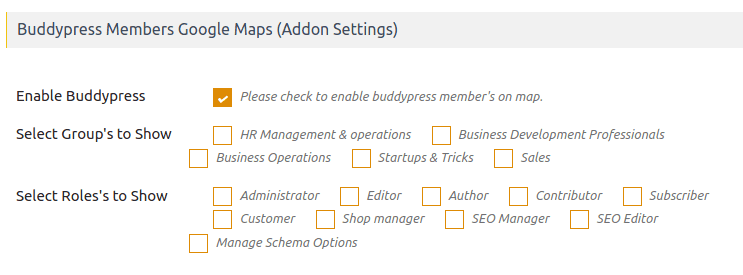
Add ‘Address’ field on Register/ edit profile page:
Step 3 Add ‘Address‘ field, click on “Profile Fields” of buddypress’s menu available in wordpress users menu.
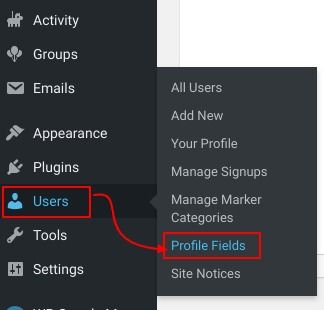
Step 4 In “Profile Fields” page,Here Click on “Add new field” button in ‘Base(Primary)’ Tab.
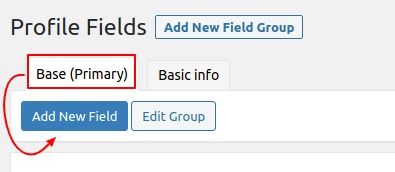
Step 5 Enter field name for Address field then select field type “Google Autosuggest type” and save it.
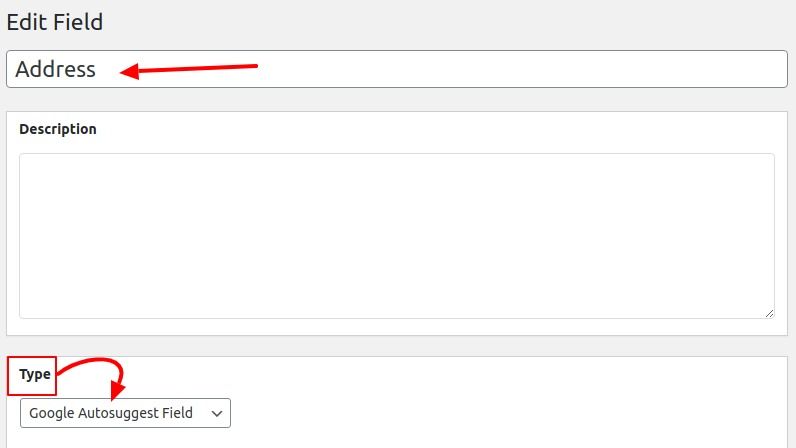
After this small process Autosuggest Address Field visible on Register/ edit profile page.
Assign marker icons to the user roles/groups:
Step 6 Now Assign icons according to the all User roles/Groups. First, you need to create a marker category from “Add Marker Category” in WP MAPS PRO. You can name the marker category according to you/user roles.
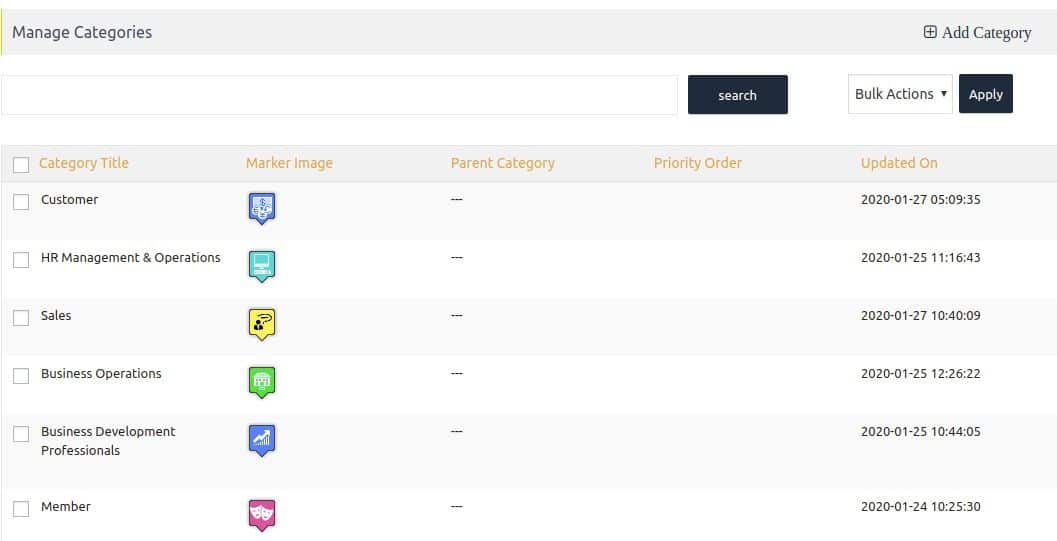
After creating marker categories in WP MAPS PRO plugin, now admin can assign a marker icon to the User Roles/Groups.
Step 7 Now navigate to “Users -> Manage Marker Categories” here display all user roles, edit any user roles to assign marker icons according to you.
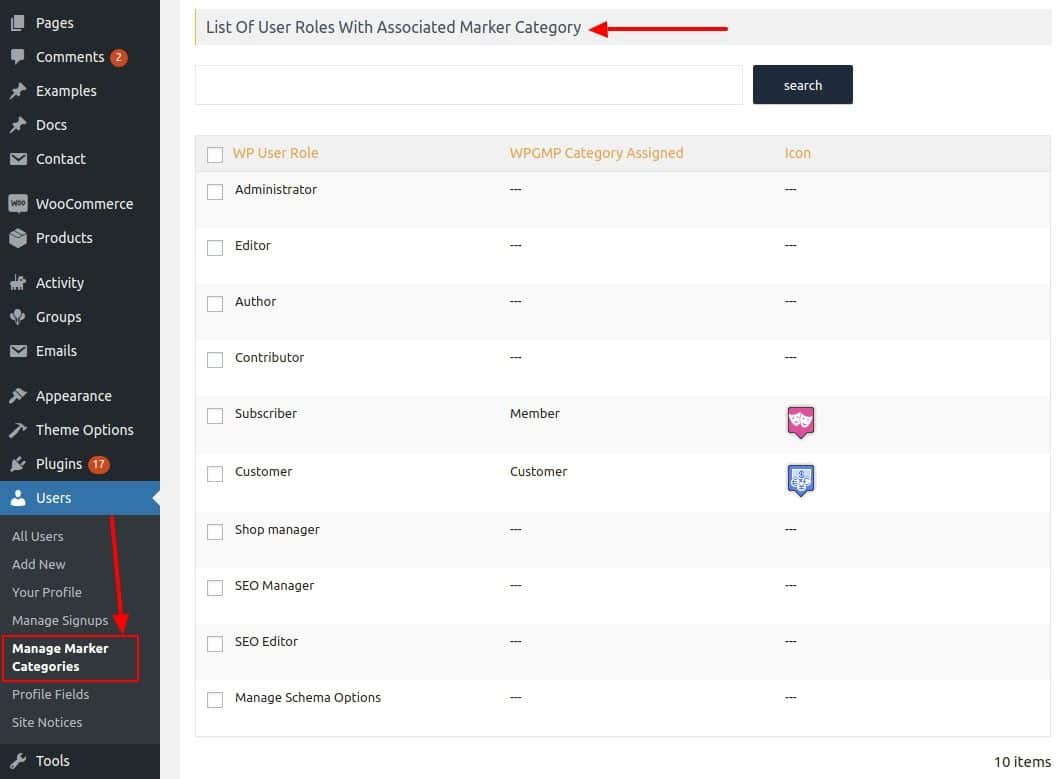
Step 8 click on the edit link of any user role, you are in the “Assign Marker Category to-user role” page here displaying all created google maps marker categories with an icon. Select category according to you then save it.
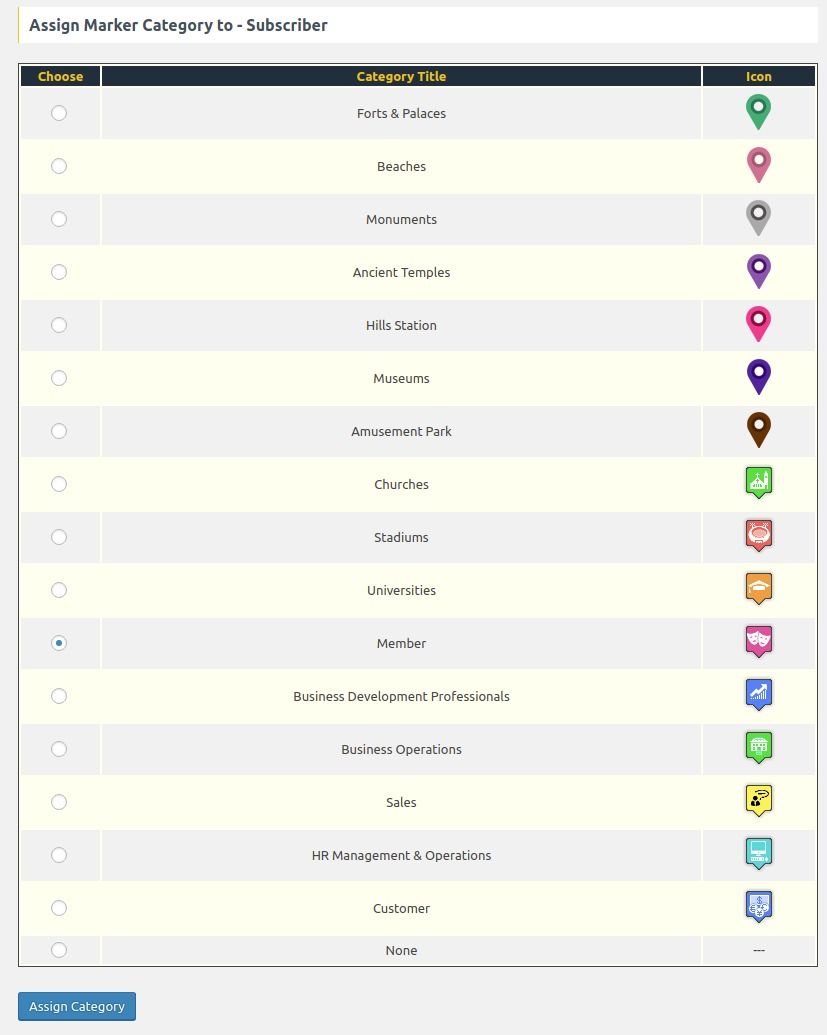
Display only BuddyPress group members/BuddyPress users on the map:
Step 9 If you wants to show only BuddyPress group members on the map then enable “Select Group’s to Show” given in the addon setting section.
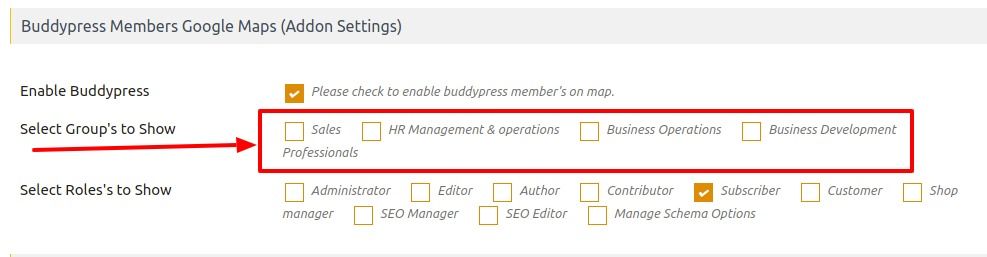
Step 10 If admin wants to show only BuddyPress registered members on the map then enable “Select Roles’s to Show” given in the addon setting section and save it.
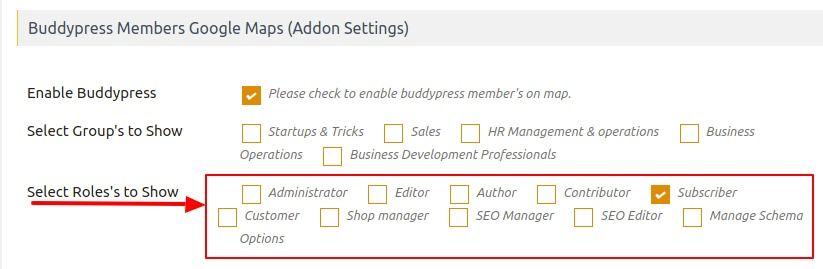
Display BuddyPress user’s info in the marker infowindow:
You can display BuddyPress user’s info in the map user info window. You can manage info in the marker info window using placeholders.
Step 11 Navigate to Add or Edit Map and scroll down to “Message for Buddypress Member” section.edit this according to you & save it.
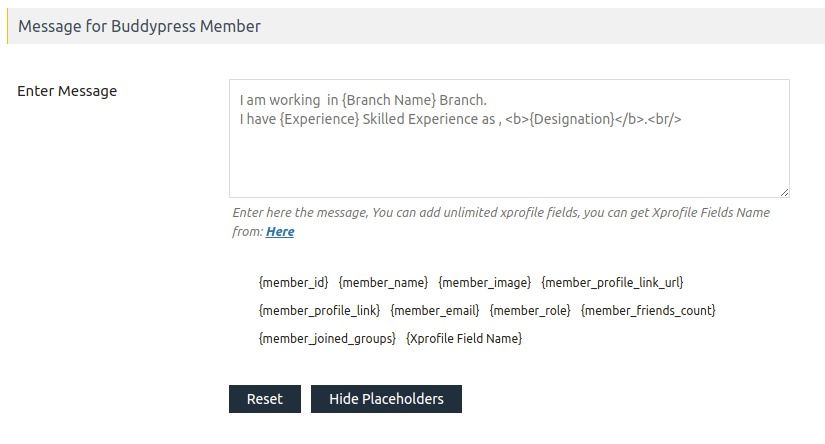
After saving this setting you can view BuddyPress members info on the map’s marker.

After saving all settings you can view BuddyPress members on the map.
To view example, click on BuddyPress members
Related Tutorials:
- Display a search form and allow visitors to search records on google maps
- Display customer trip route on Google Maps
- Displays Gravity Form submissions on Google Maps
- Display unlimited filters using BuddyPress Extension
- Display user’s Role location on Google Maps