The content of each listing in the item can be altered using certain placeholders. Extra fields can be displayed by inserting {extra_field_name} into the text, and custom fields created for the list can be featured by adding {%custom-fields-name%}.
How to use listing placeholder
Step 1 Go to Add or Edit Map and scroll down to the Listing Settings section.
Then enable the Display Listing option.

Step 2 Then navigate to Listing Item Skin and add your extra field.
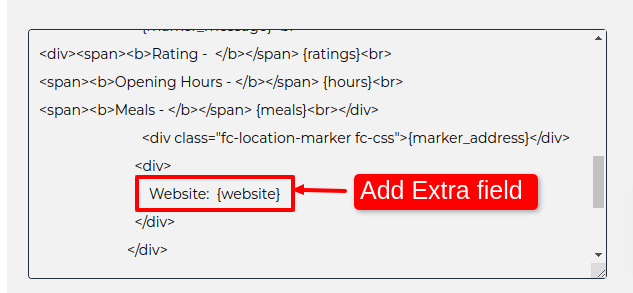
Step 3 Click on Save Map and open it in a browser. You’ll see extra fields added to the listing.
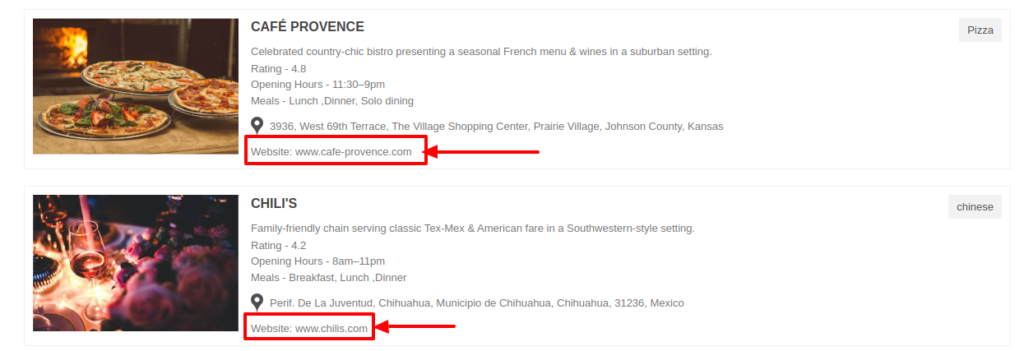
Related Tutorials:
- How to display extra field value as clickable link inside infowindow or listing
- How to display search form, category sorting filter and radius filter
- How to use a listing placeholder in listing settings
- How to display listings below the Google Maps
- How to print listing
Related Examples:
- Restaurants Listing Solution for Google Maps
- Events Listing Solution for Google Maps
- Show Listing below google maps
- Universities Listing
- Aare Listing Skin with Masonry Grid