By making use of this functionality, you will be able to set the limitation of locations per page in the listing. Follow the below steps to do this:
Step 1 Go to the Manage Maps page, now Add/Edit Map, and scroll down to the Listing Settings section.
Step 2 Enable the Display Listing tab and enter the number of locations you want to display in the Locations Per Page tab.
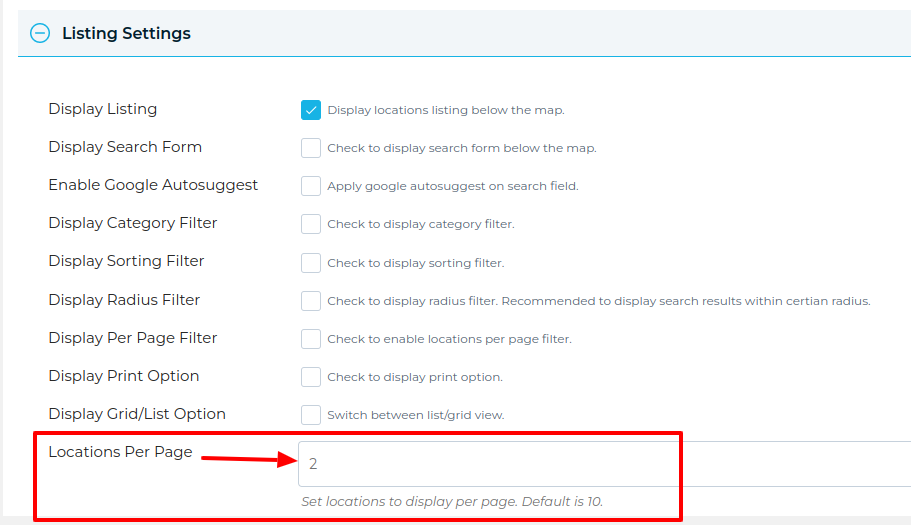
Step 3 Click Save Map and open the frontend map page.
You’ll see 2 listings locations per page below the map and click to next display more locations.
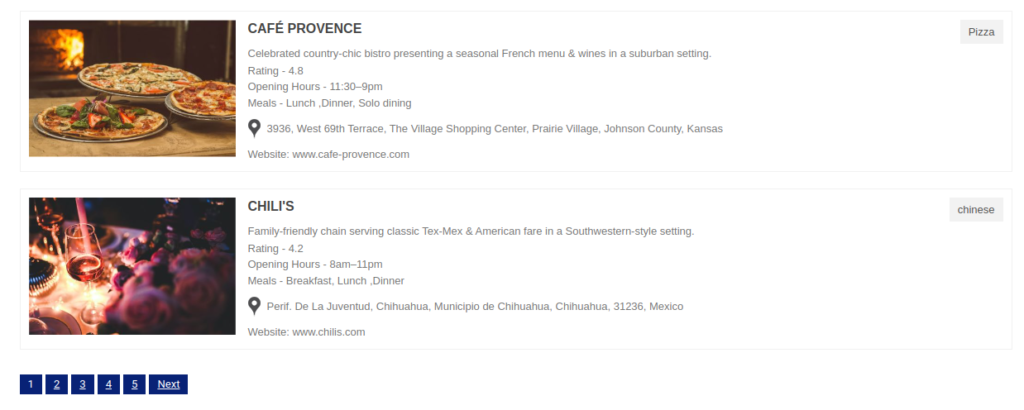
Related Tutorials:
- How to change a Google Maps zoom level
- How to disable mouse scroll wheel on Google Maps
- How to display locations per page in listings
- How to display Google Maps in full page
- How to display infowindow message of each location
Related Examples:
- Advanced search on markers listing in Google Maps
- Kairav Listing Skins
- Sort locations in listings
- Location filter using radius distance in Listing
- A complete listing solution for Google Maps