Are you looking for a way to print out your listing of the map? Look no further! This tutorial will walk you through the steps to easily print your full map listing. Just follow the simple instructions and you’ll be able to print out your listings in no time.
Step 1 Go to Add or Edit Map and scroll down to the Listing Settings section.
Step 2 Enable the Display Print Option inside the Display Listing tab.
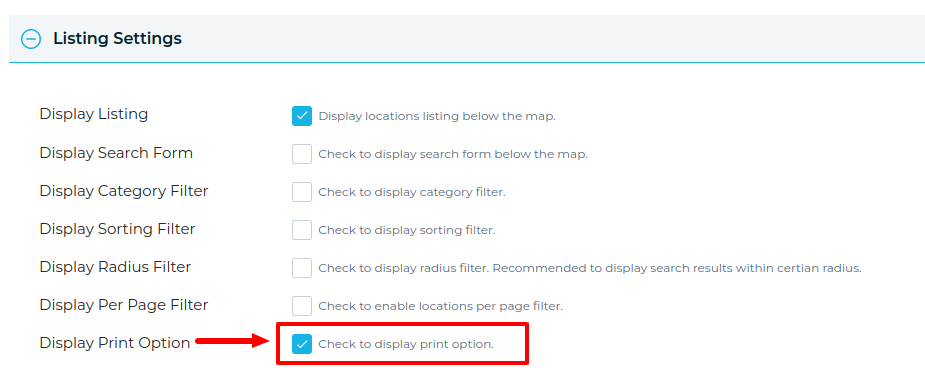
Step 3 Save the map and open it in a browser.
You’ll see the print option on the map and click to print.
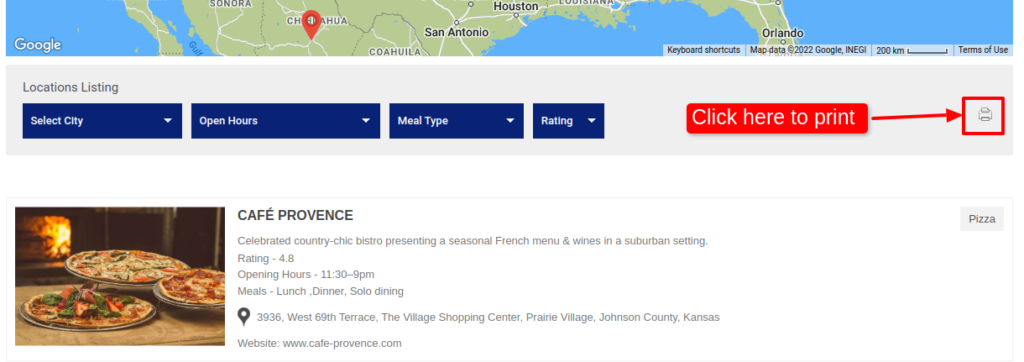
Related Tutorials:
- How to use a listing placeholder in listing settings
- How to display locations per page in listings
- How to display listings below the Google Maps
- How to print listing
- How to display search form, category sorting filter and radius filter
Related Examples:
- Real Estate Listings
- Acerra Listing Skin
- Location filter using radius distance in Listing
- Universities Listing
- Events Listing Solution for Google Maps
Was this article helpful?
YesNo